The Windows settings for following instructions were collected in Windows 11. It is possible that other Windows versions use different settings, names or locations.
Firmware update files are in the attached zip file below.
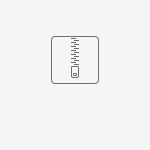 MD9273(1.073).zip
MD9273(1.073).zip
1. Unzip the zip file with firmware.
2. Double click on the "data\manual\upgrade-manual.vbs" file. This should start the FlashMe application.
3. Press "Run" button to get Help for the following procedure.
4. Turn rotary switch of MD 9273 instrument to the BT position and wait for Init procedure to finish.
5. Go to Bluetooth&Devices in Windows to pair the Bluetooth device (instrument) with the PC. Windows will see the Bluetooth device as MD9273_serial number. Default PIN is 1234.
6. Select the Bluetooth com port to which the instrument is connected to. You can find this in Windows Bluetooth&Devices → More Bluetooth Settings → COM ports. Select the "Outgoing" port.
7. Press the "Continue" button. Depending on specifics of your hardware and software, you may get prompted to input the Bluetooth PIN again.
8. Wait until FlashMe signals the end of firmware upgrade.
9. The instrument will automatically execute upload and reinit procedure.
10. Your instrument is now updated and ready to be used.