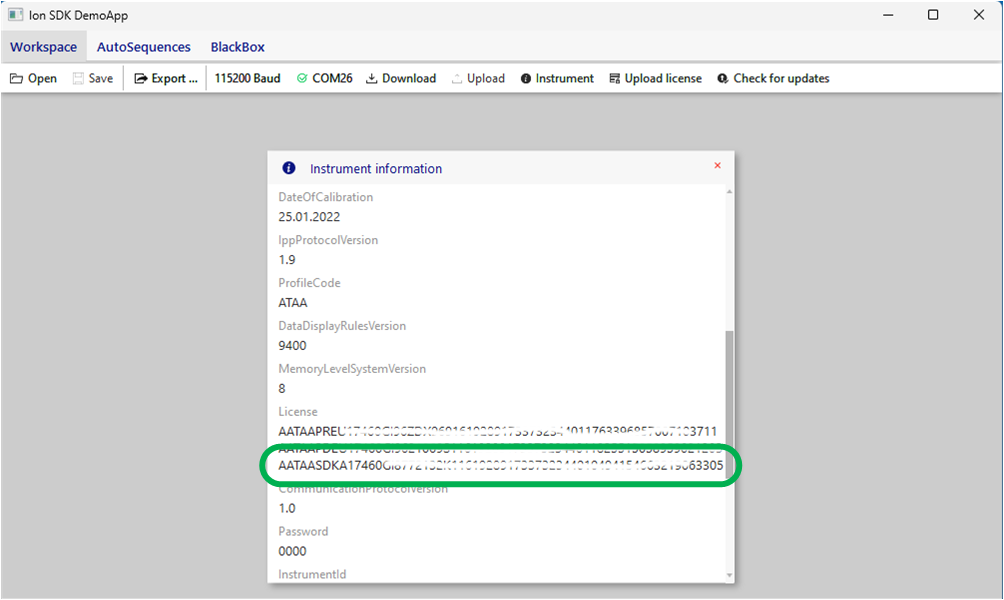Instructions for uploading Metrel SDK license to the Metrel instrument are written below.
1. Download SDK package in zip format from link below:
https://www.metrel.si/support/confluence/mpd/en/applications-and-tips/metrel-sdk/metrel-sdk-description-and-sw-package
2. Unzip downloaded SDK package and run Ion.Sdk.DemoApp.exe located in folder ion_sdk_VersionNumber_netstandard2.0_Client\Client\demo:
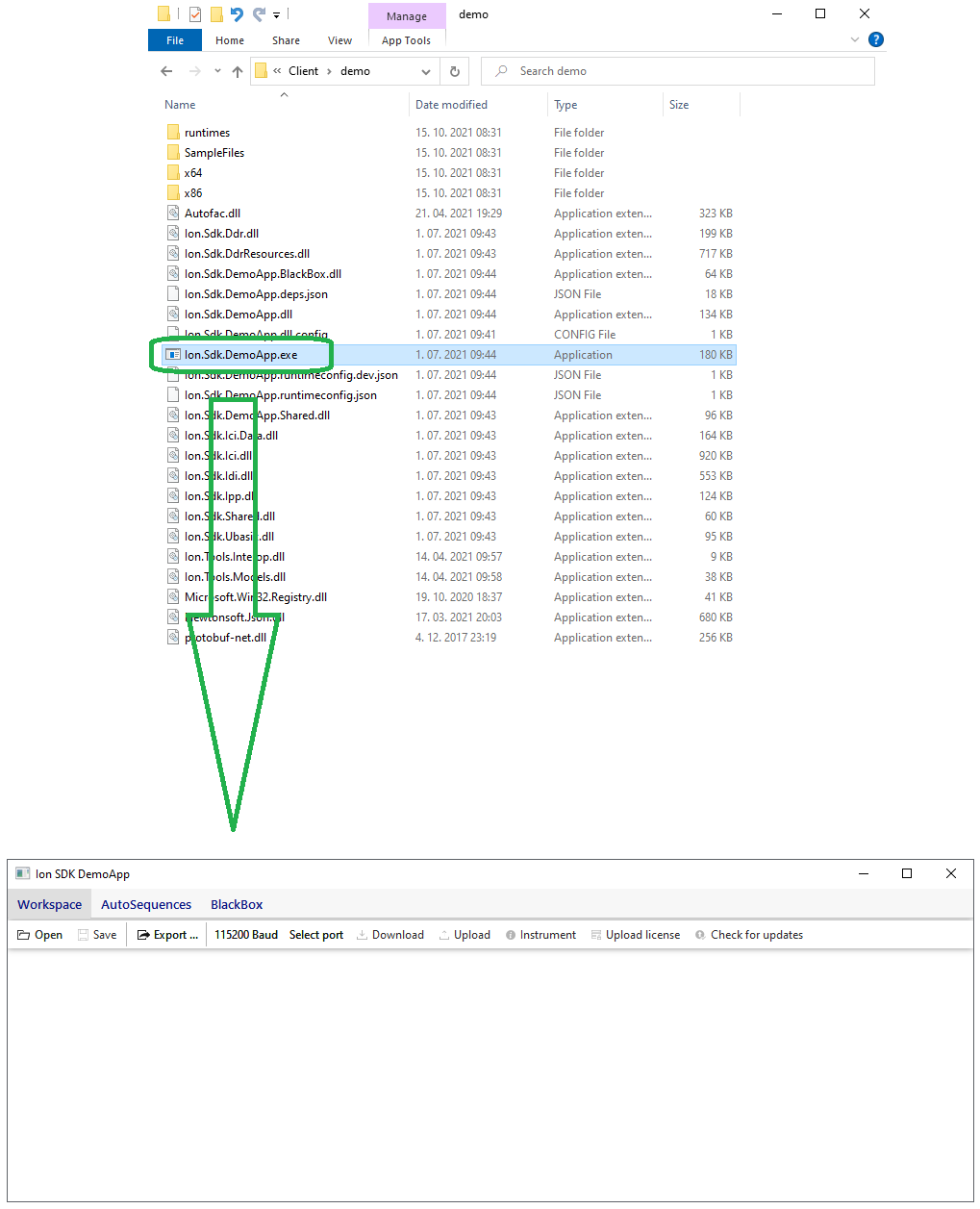
3. In Ion SDK DemoApp application select port to which the instrument is connected to PC. Port on PC, to which instrument is connected, is named as “Measurement Instrument USB Vcom Port” in Device Manager:
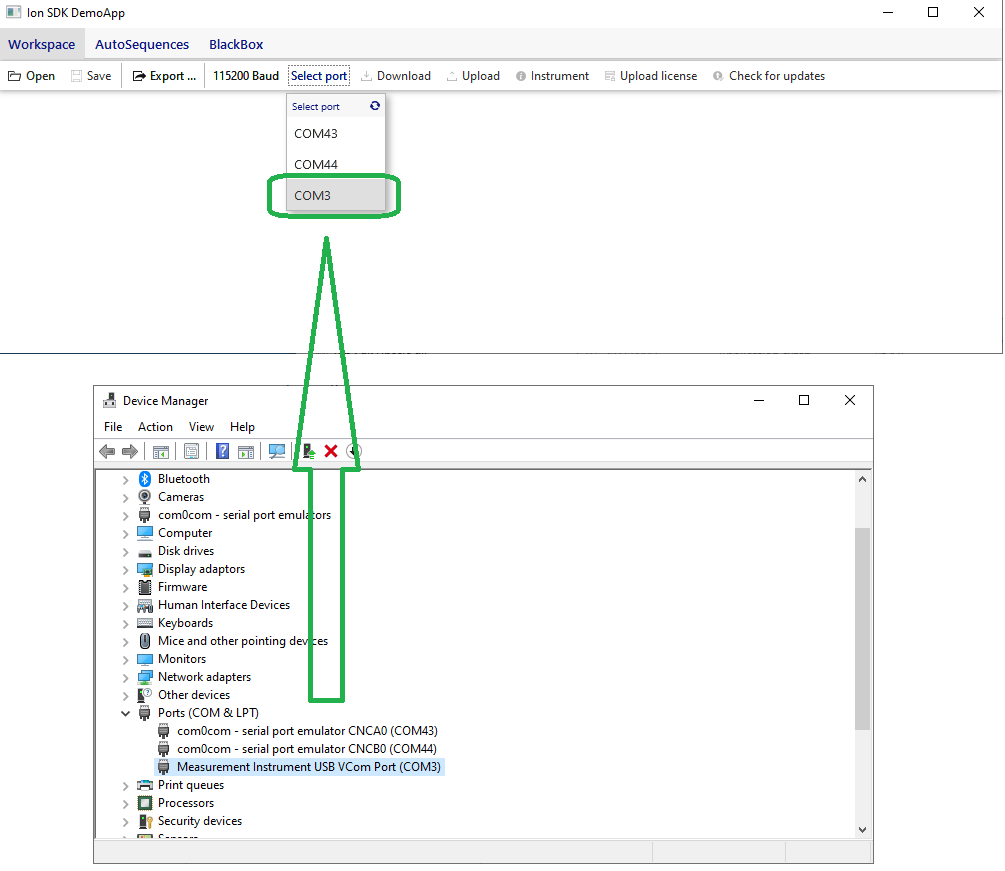
4. Click on Upload license button, enter license key in Upload license window and click Upload button:
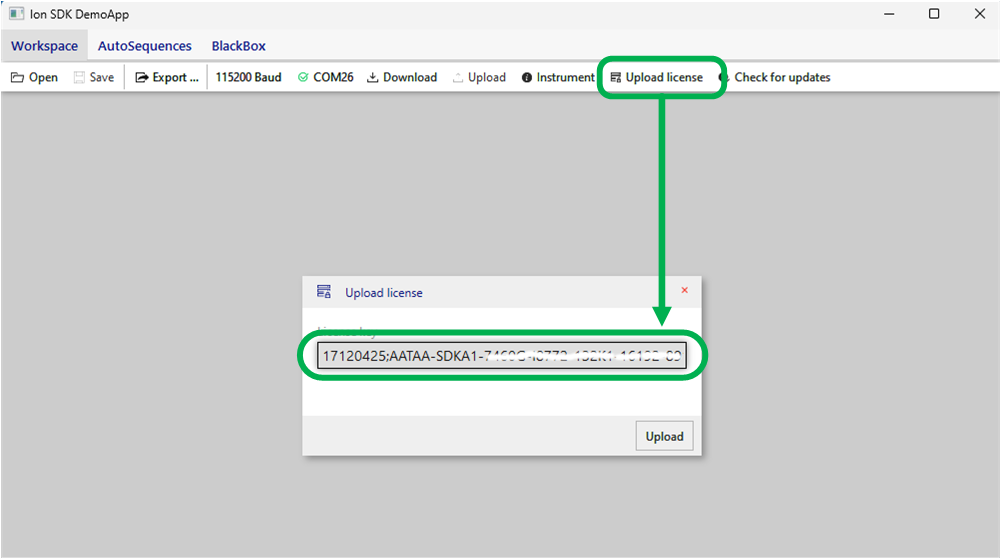
License key can include (or not) instrument's serial number; both “formats” are valid as shown below.
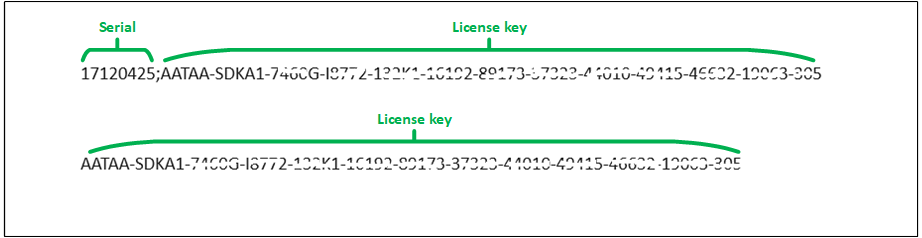
When license is successfully uploaded, the message “License successfully uploaded” is shown.
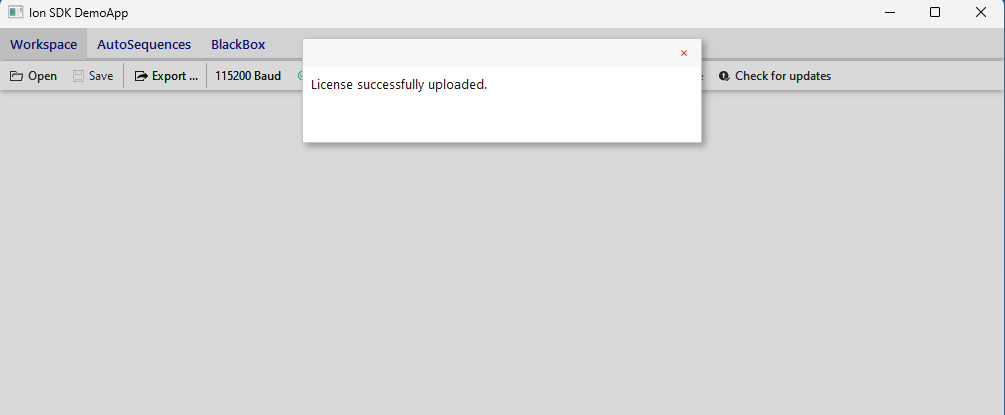
If license is not valid or is already uploaded, the message as shown below appears.

5. To check licenses uploaded in the instrument, click Instrument button and scroll down to License information: