Creating WebReports
Overview of WebReports
Cloud-based application WebReports is a tool for preparing and archiving test reports. The application is a part of the Metrel Ecosystem platform.
The WebReports application is connected to Metrel Cloud. All files (templates, drafts, test data, reports) are stored in Metrel Cloud by default. The user will benefit from all advantages of Metrel Cloud (safe storage place, sharing options, security, access from any location or device …)
Required prerequisites for using WebReports
Below are written prerequisites needed for using WebReports.
1. Created Account at Metrel Cloud (free of charge); please see link Metrel Cloud overview and registrations.
2. MESM / MMESM connected to Metrel Cloud via API key (needed when using MESM / MMESM for uploading padfx to Metrel Cloud) ; please see link Metrel Cloud overview and registrations.
3. Entered WebReports License key to the Metrel Cloud account (WebReports License key comes with the instrument*); please see link Metrel Cloud overview and registrations.
* Please note that WebReports License key currently comes only with MI 3115 PV Analyser and MI 6601 MediTest.
Creating WebReports
WebReport can be created from padfx file. Padfx file must be uploaded / saved to Metrel Cloud first to create WebReport from this padfx file. There are two options to upload padfx file to Metrel Cloud:
- upload of padfx file with MESM / MMESM,
- upload of padfx file with internet Browser.
Uploading padfx file with MESM / MMESM
(Example shown below is using MESM.)
1. Open locally stored padfx file with MESM. In MESM click on Web reports icon, choose file name and click Save to save padfx file to Metrel Cloud. Contens of Save as window shows same structure (although filtered with padfx extension) as web view of My Drive.
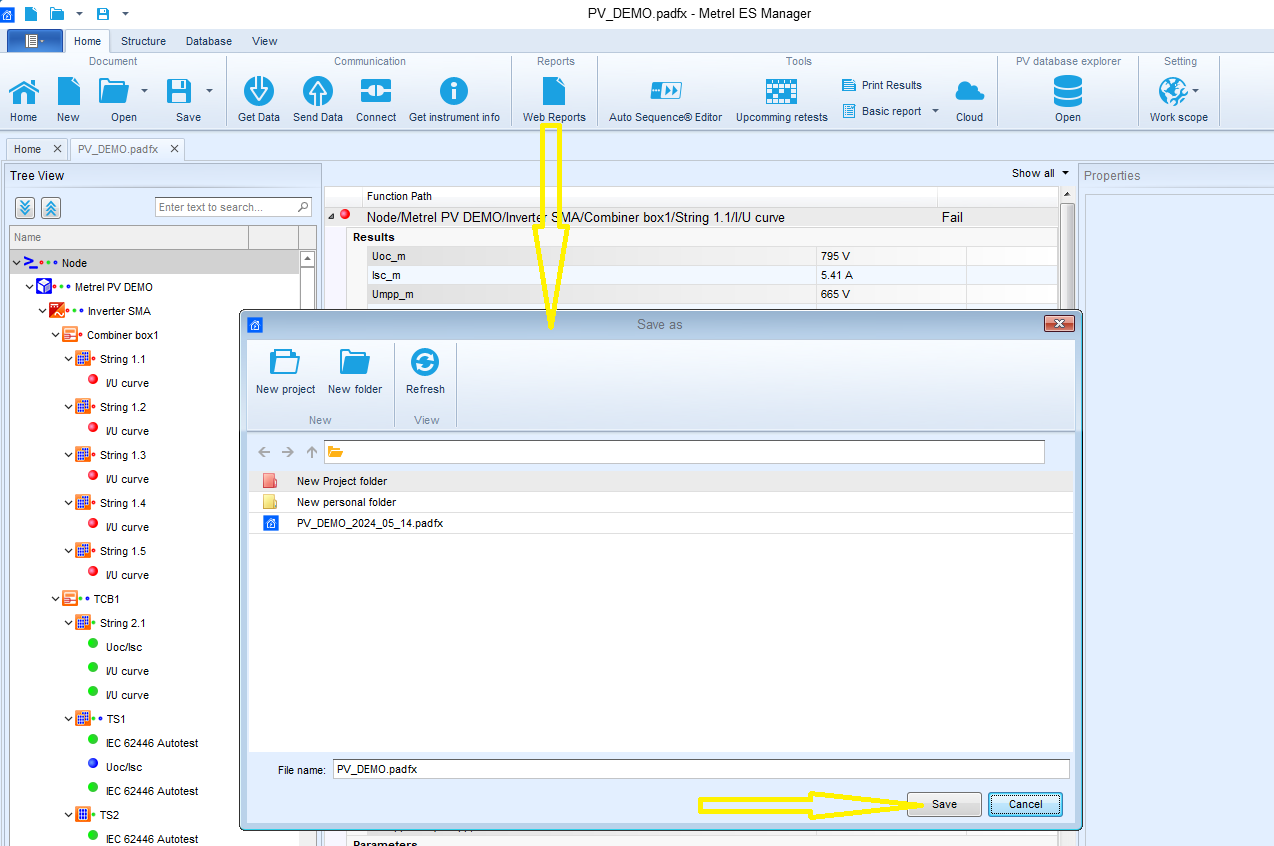
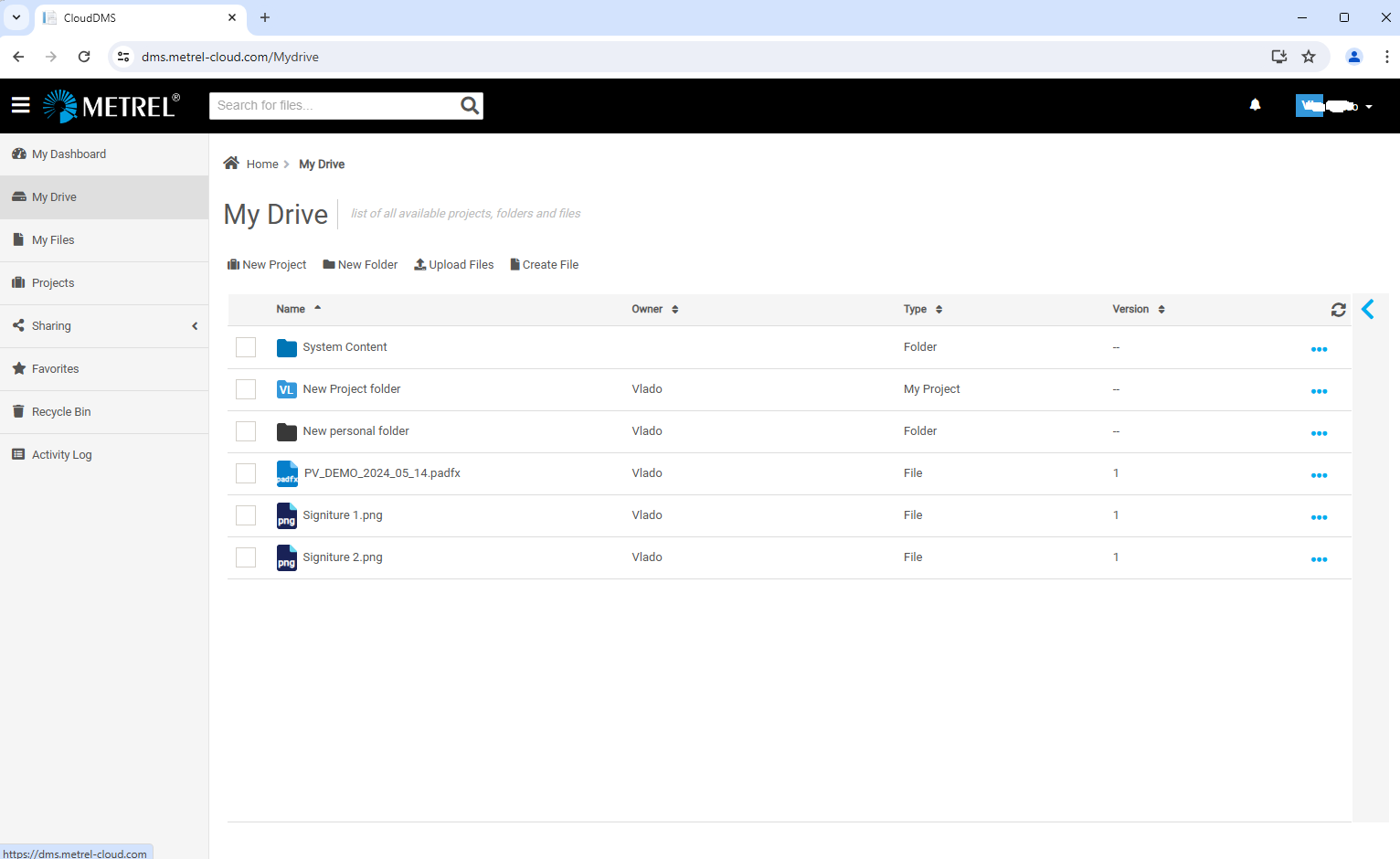
2. Report Selector window appears after saving padfx to Metrel Cloud. Choose desired report graphical template and click Create report which starts process of creation of WebReport draft in new browser window. If user is not signed to WebReports, the Browser Sign in window appears before process of creation of WebReport draft is started.
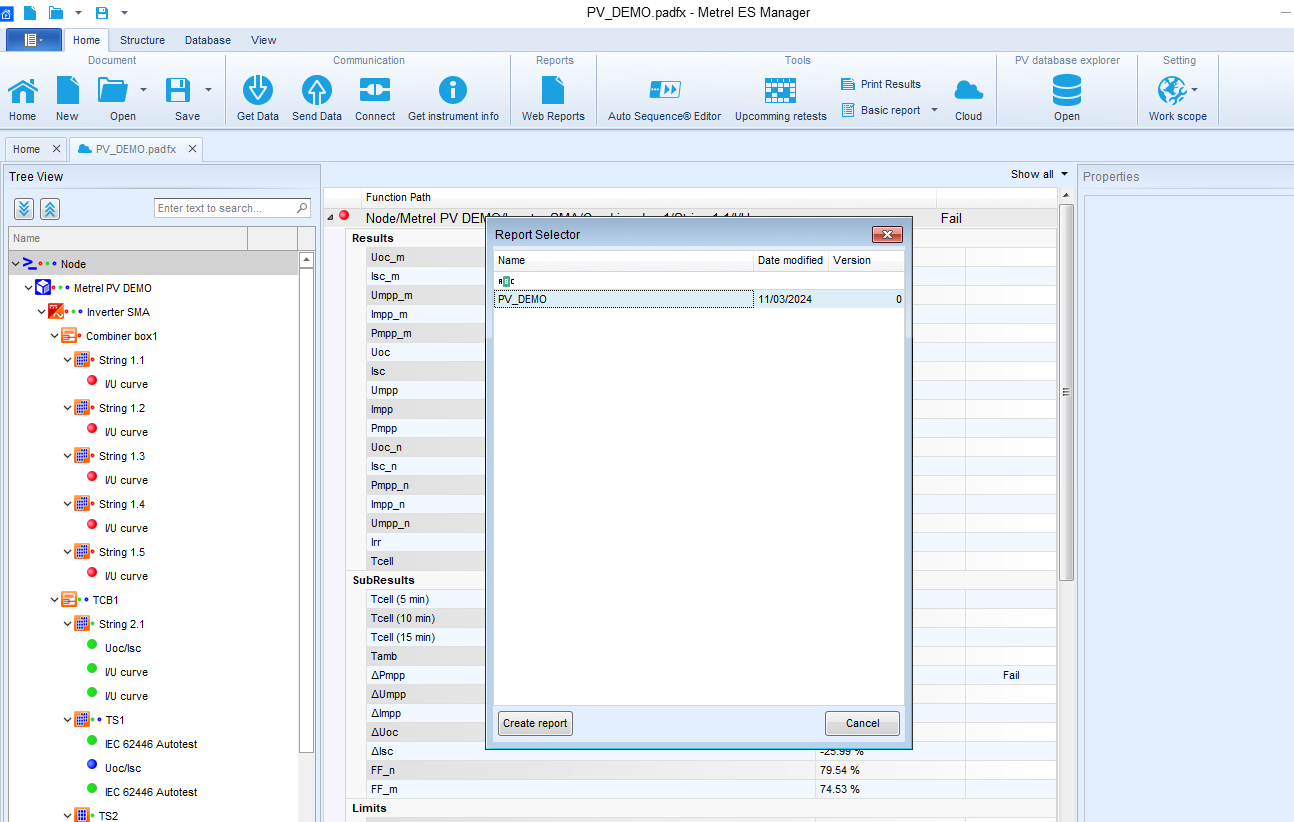
3. In new browser window draft of WebReport is created.
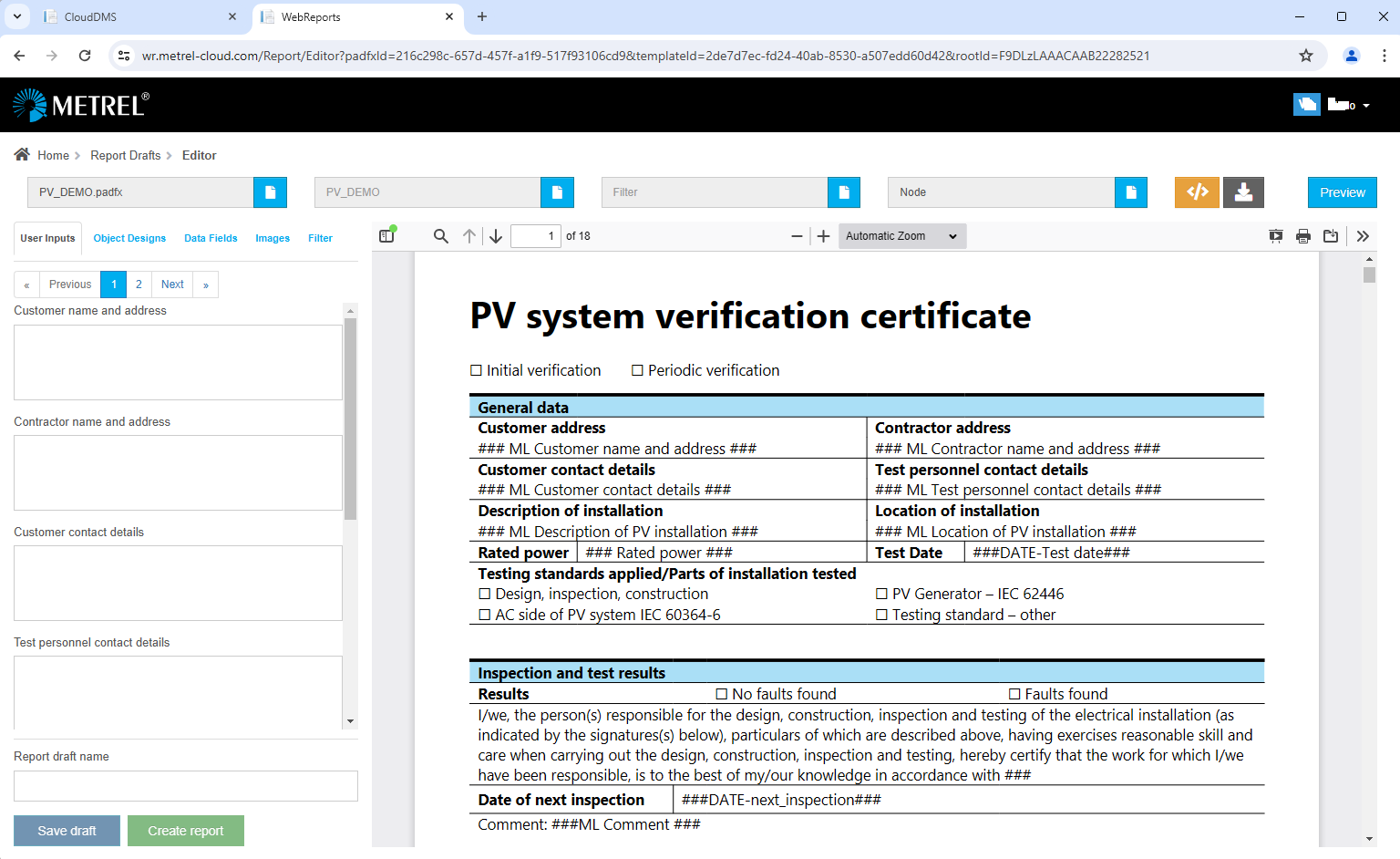
4. WebReport draft can now be edited, saved and downloaded. For further info see attached user manual and videos at the bottom of the page.
Please note!
When working with padfx file saved on Metrel Cloud (cloud symbol is shown also beside file name in MESM tab), the Save as window does not appear when clicking on Web reports icon, but only Report Selector window, as shown below.
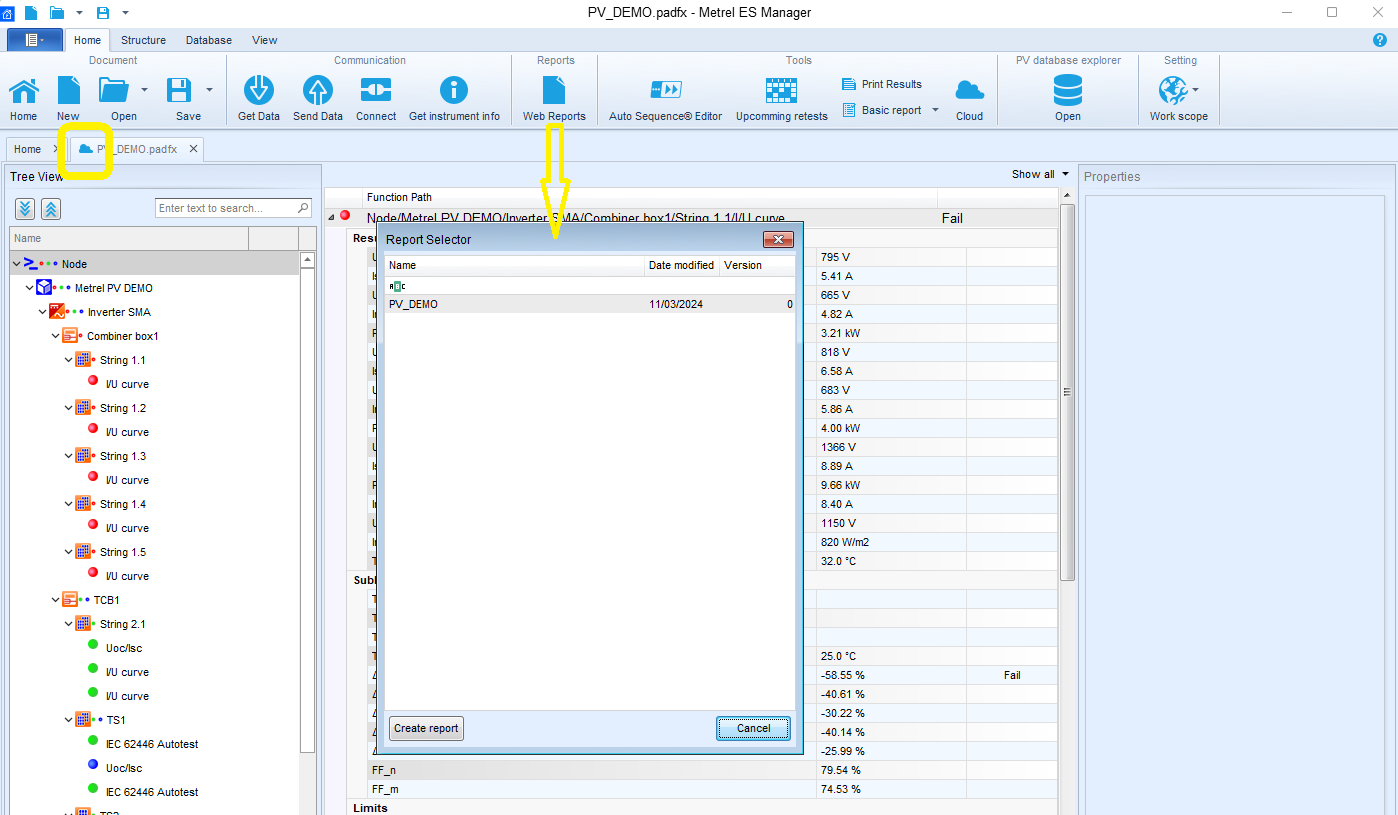
Uploading padfx file with internet Browser
1. On WebReports page (https://wr.metrel-cloud.com/) select Reports Drafts in Menu on the left and click on Create Report Drafts.

2. Click on PADFX file icon and upload padfx file by clicking on Upload New File or select desired padfx file from Metrel Cloud.
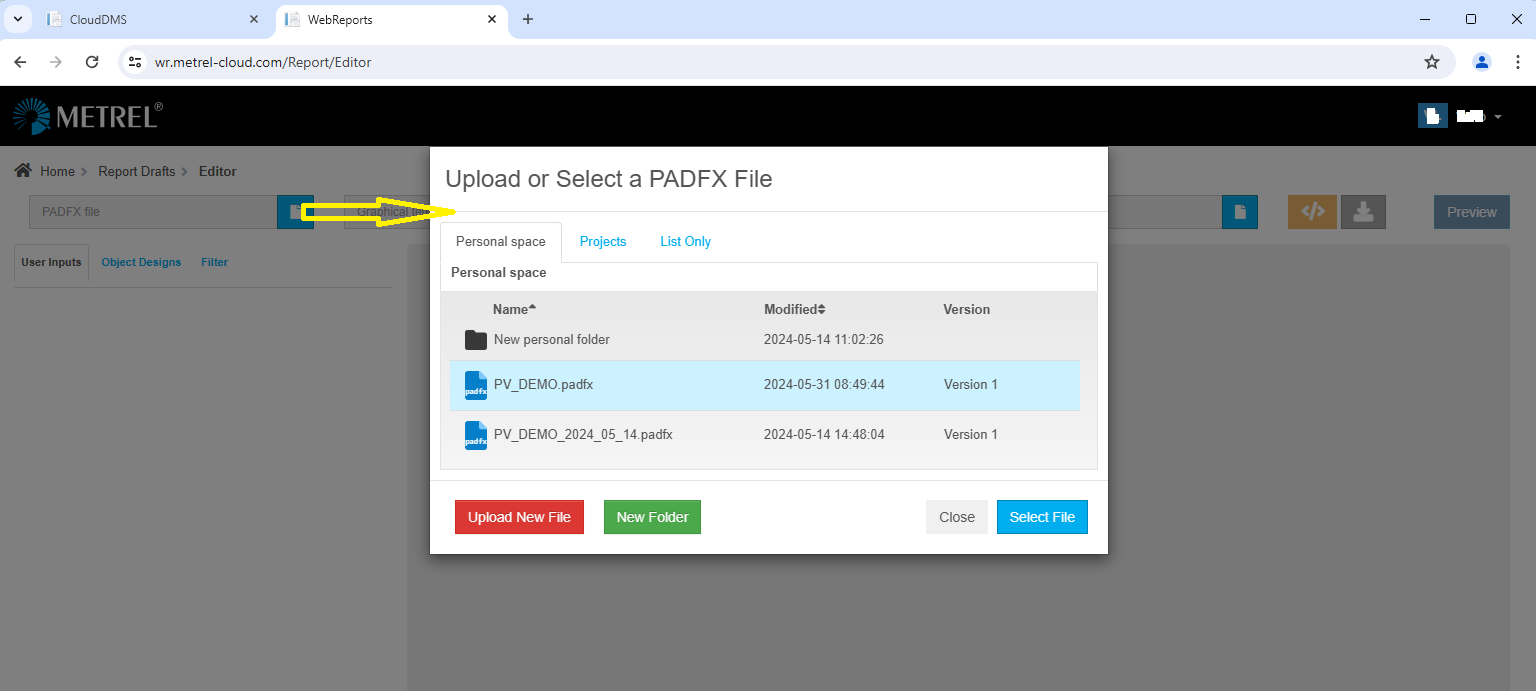
3. Click on Graphical template icon and select desired report graphical template which starts process of creation of WebReport draft.
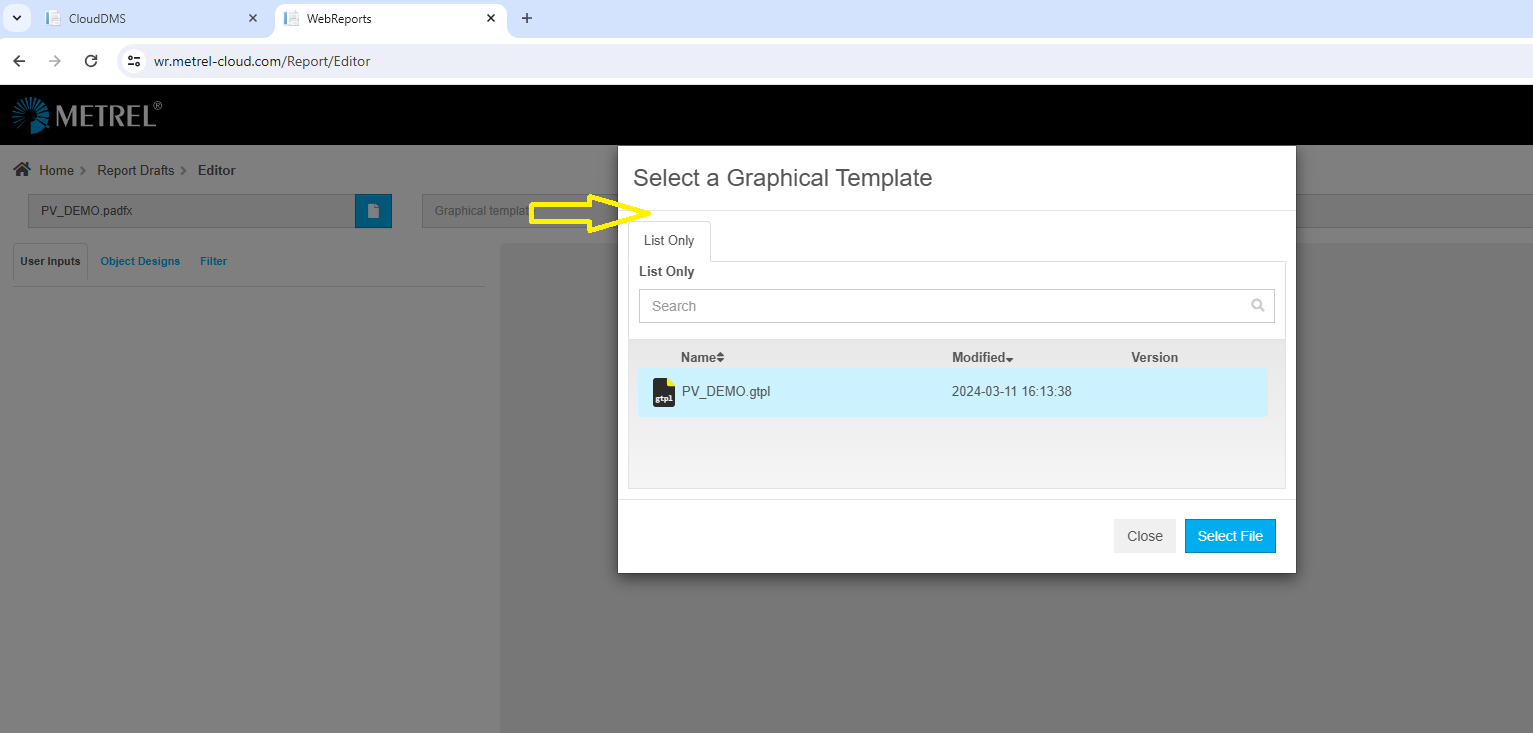
4. Draft of WebReport is created.
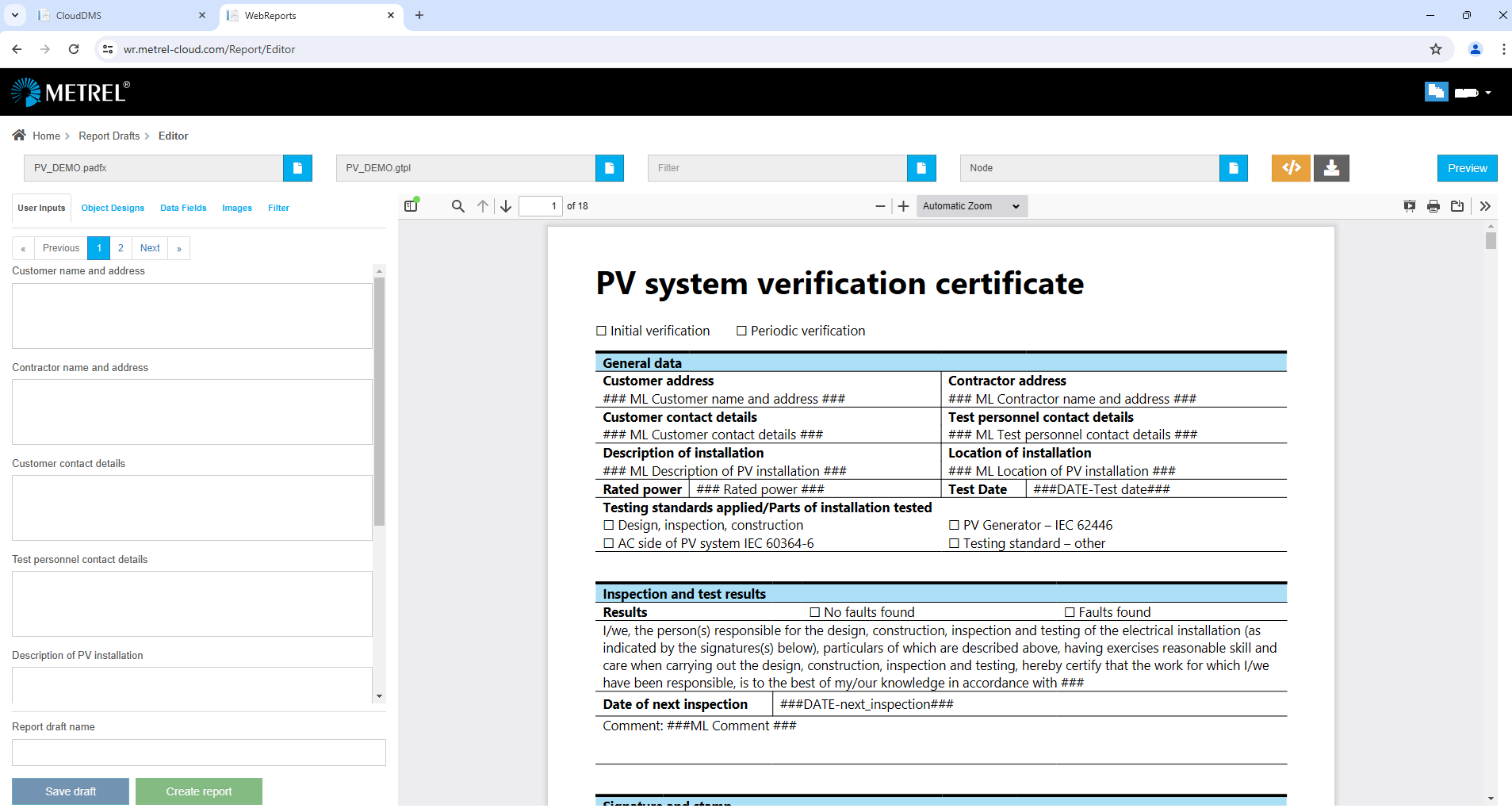
5. WebReport draft can now be edited, saved and downloaded. For further info see attached user manual and videos at the bottom of the page.
Using WebReports
For further info regarding WebReports see attached user manual and videos below.