Metrel Helpdesk software instructions
Please check this self explanatory video first: How to fill request form
1. Registration
Registration can be done by two different options.
1.1 Email (Option 1)
Helpdesk software automatically creates user account after you send email to support@metrel.si for the first time. In this case, your user name is the email address that you used for mailing to support@metrel.si.
You’ll receive invitation email from Helpdesk software. Follow the registration link from received invitation, enter your full name and create password for your Helpdesk software account.
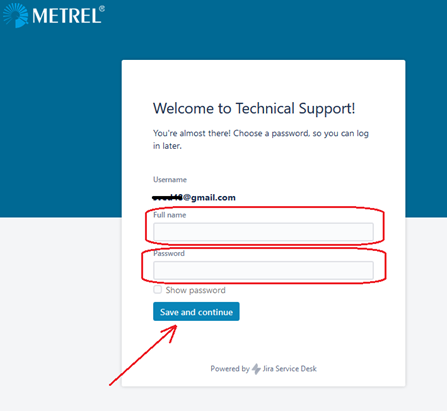
1.2 Helpdesk software (Option 2)
Registration can be also made directly in the Helpdesk software at this link; https://www.metrel.si/support/servicedesk/customer/software/3/user/signup
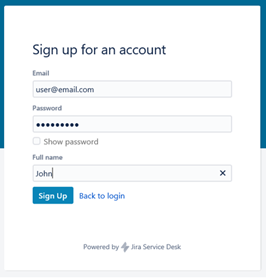
1.3 Already created account
You can check if account with your email address is already created by sending the “Forgot Password” form. Enter your email address and click “Email me”. It can take up to 5 minutes to receive an email with the reset password instructions.
https://www.metrel.si/support/servicedesk/customer/software/3/user/forgotpassword
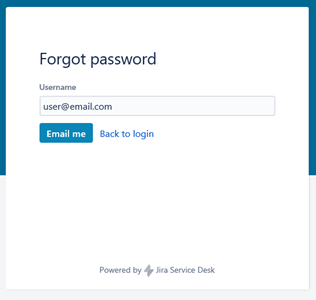
2. Login
Login can be done at https://www.metrel.si/support/
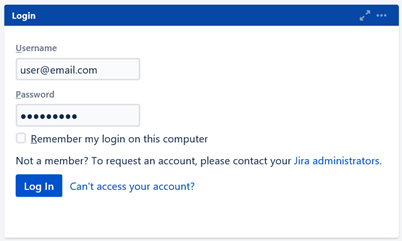
3. Forgotten password
If you forgot your account password, enter your email address and click “Email me” at https://www.metrel.si/support/servicedesk/customer/software/3/user/forgotpassword
It can take up to 5 minutes to receive an email with the reset password instructions.
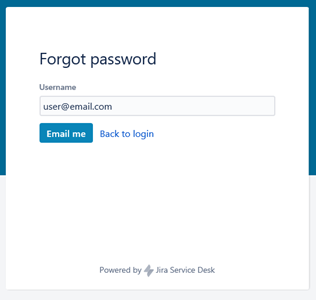
4. Creating new request
New request can be created by two different options.
IMPORTANT NOTE: Please create seperate request for each issue. This will help us keep easier tracking of each issue.
4.1 Helpdesk software (Option 1)
New request can be created from Dashboard after the login is done at https://www.metrel.si/support/
Three different request types are available.
- Report Issue – Creates a request about the indicated technical problem on Metrel products
- Ask Technical Question – Forwards a request to Metrel Technical Support team
- Service & Calibration – Forwards a request to Metrel Service and Calibration department
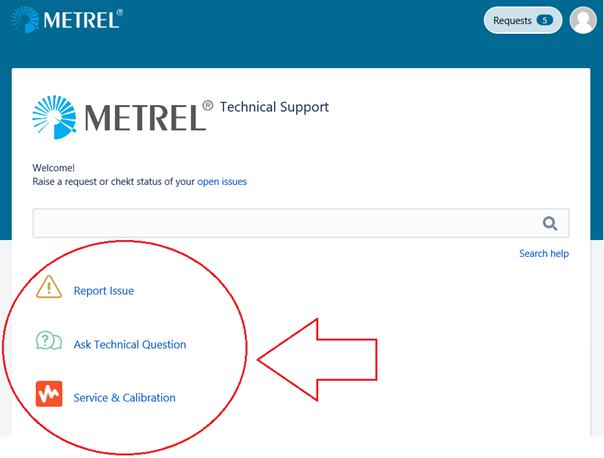
4.2 Sending an email (Option 2)
New request is automatically created if email is sent to support@metrel.si. You will receive confirmation email about newly created request in 5 minutes after the email was sent to support@metrel.si.
5. Viewing requests
Open and finished requests can be viewed from “Requests” menu.
- My requests – Shows requests created by you.
- All Requests – Shows requests created by you and people from your organization/company.
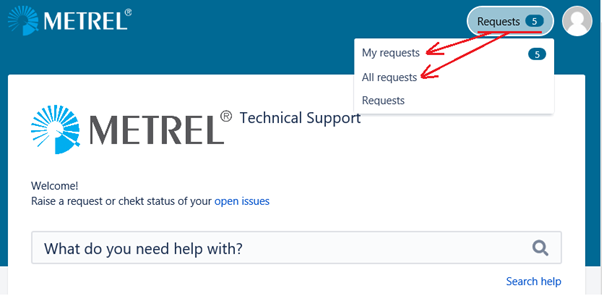
Requests overview offers different filter types and search tool;
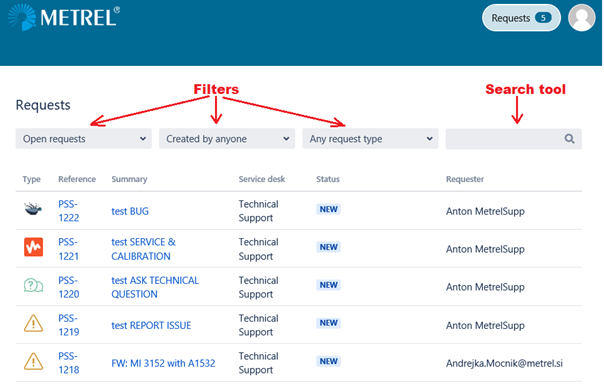
Request status;
 – Your answer is required. You can also change status to Done.
– Your answer is required. You can also change status to Done. – Technical support has not yet analyzed the request.
– Technical support has not yet analyzed the request. – Waiting for technical support to provide an answer.
– Waiting for technical support to provide an answer. – Technical support has forwarded issue to another Metrel department.
– Technical support has forwarded issue to another Metrel department. – Request is being solved in R&D department.
– Request is being solved in R&D department. – Request has been finished. Adding new comment will automatically reopen the request.
– Request has been finished. Adding new comment will automatically reopen the request. – Second request has been created for the same issue.
– Second request has been created for the same issue. – Feature was rejected by Metrel team.
– Feature was rejected by Metrel team. - Request is not a technical question.
- Request is not a technical question. - Partner didn't respond in two weeks.
- Partner didn't respond in two weeks.
Note: Any status is changed to  when new comment is added to the request. Technical support will check newly added comment and take needed actions.
when new comment is added to the request. Technical support will check newly added comment and take needed actions.