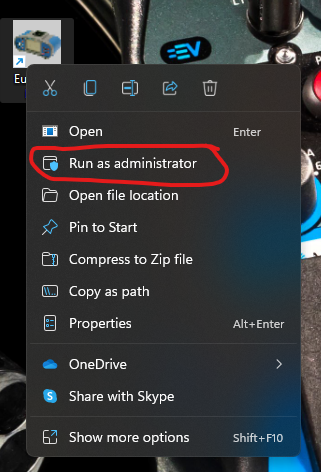Instructions for installing EuroLink PRO on Windows 11 are written below.
There are two options to install EuroLink PRO on Windows 11, as follows:
- Run EuroLink PRO in compatibility mode in Windows 11; please see procedure below. This option can be used, when EuroLink PRO was installed on Windows 10 and this Windows 10 were later upgraded to Windows 11;
- Install EuroLink PRO on Windows 11; installation is the same as installation on Windows 10. This option can be used to install EuroLink PRO on Windows 11 when there is no EuroLink PRO already installed (also valid for Windows 11 with uninstalled EuroLink PRO).
Run EuroLink PRO in compatibility mode in Windows 11
1. Right click on EuroLink PRO icon and click on Properties; EuroLink PRO Properties window will pop out.
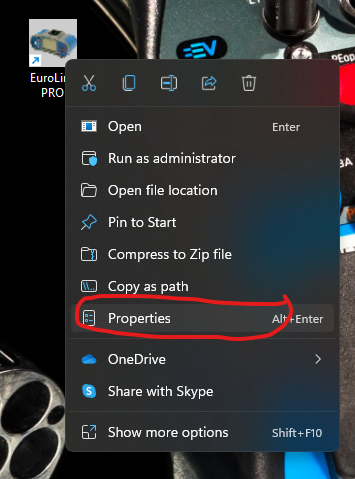
2. Under Compatibility tab in EuroLink PRO Properties window click Change settings for all users and then in Compatibility mode choose Windows 8. You also have to check Run this program in compatibility mode for.
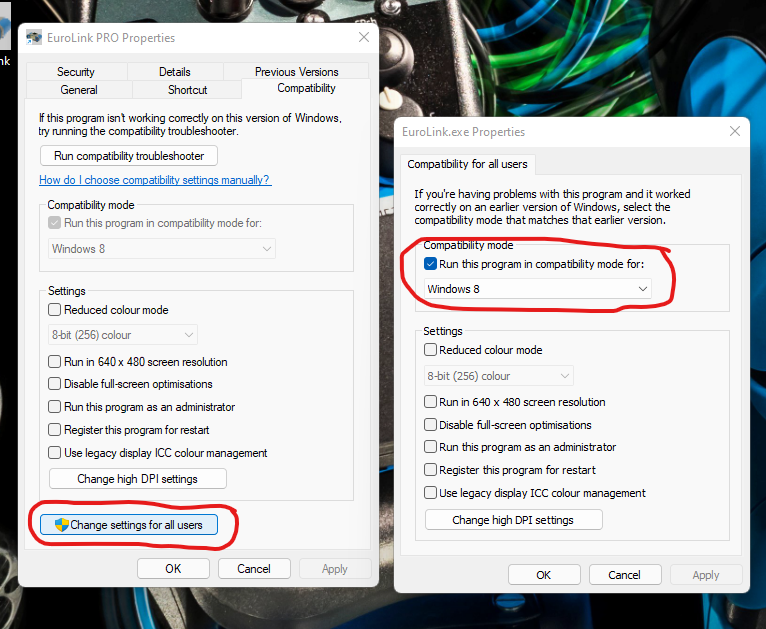
3. To start the program, Right click on EuroLink PRO icon and click on Run as administrator.