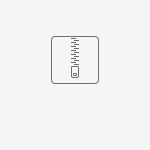Black Box protocol
Black Box protocol is used for controlling the instrument with Terminal program / application via various connection types between Terminal program / application and instrument, such as: Ethernet, USB, RS232 and Bluetooth.
Description of Black Box protocol
The Black Box protocol is a system of rules that allows a PC (Personal Computer) as a master to start communication by sending the request command to the instrument, which answers according to the protocol. Black Box protocol enables a two-way communication intended for controlling an instrument as a Black Box.
The Black Box protocol supports all measurement functionalities provided by the individual Metrel instrument; both Single Test and Auto Sequence measurements.
Additional info can be found in document below.
DataDisplay FrameWork Visualizer
DataDisplay FrameWork Visualizer is a software tool intended to be used with Black Box protocol, especially when using single test Black Box commands.
With aid of DataDisplay FrameWork Visualizer custom single test Black Box commands can be created more easily. DataDisplay FrameWork Visualizer’s usage is described in Black Box protocol user guide. Please note that order of components of Black Box command is important and must be same as shown in DataDisplay FrameWork Visualizer.
Two examples of working with DataDisplay FrameWork Visualizer are shown below.
1) Simple example how to create Black Box command for single test “I touch leakage” is shown on picture below.

2) Example of using single test “Voltage” is shown on pictures below.


The table below can be helpful in selecting the appropriate measurement within the Measurements tab. This table shows the framework relationship between the so-called measurement groups in DataDisplay FrameWork Visualizer, MESM Workscope and instruments. Most measurements in the Measurements tab are labeled with one of the four groups of measurements in the table below: INST, EE, PAT, HVET.
Measurement example:
measurement “[Id:087] Touch_Leakage_EE” belongs to group “EE”. According to the table below, this measurement is used in:
- MESM Workscope “Safety of Electrical Equipment I” and “Safety of Electrical Equipment II”,
- instruments: MI 3325, MI 3360, MI 3394.
MESM Workscope | Instrument | DataDisplay FrameWork Visualizer |
Safety of LV Installations | MI 3152 | INST |
Safety of Electrical Equipment I | MI 3325 | INST |
Safety of Electrical Equipment II | MI 3394 | EE |
Safety of HV Installations | MI 3288 | HVET |
The program DataDisplay FrameWork Visualizer is attached below in ddVisualizer.zip file.
To start DataDisplay FrameWork Visualizer, unzip ddVisualizer.zip and start DataDisplayFrameWorkVisualizer.exe inside ddVisualizer folder.
7-zip application, which is freely available from https://www.7-zip.org/, is recommended for unzipping ddVisualizer.zip.
Examples of Terminal programs
A Terminal program (standalone or implemented in another program/application) is needed to communicate with instrument via Black Box protocol.
Below are some examples of Terminal programs and their recommended settings.
Please note: in Windows 11 use “Advanced” Bluetooth devices discovery (under Bluetooth & devices -> Devices) when using Bluetooth connection, as shown on picture below.
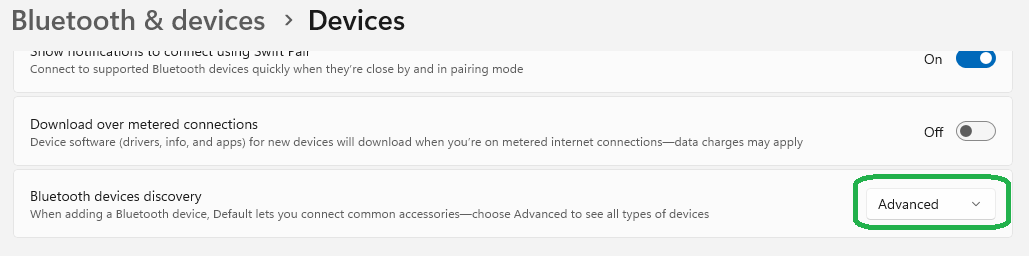
1. Terminal program KiTTY (also valid for PuTTY).
It supports following connection types: Ethernet, RS232, USB and Bluetooth. They are freely available from internet:
- Kitty: https://www.9bis.net/
- Putty: https://www.putty.org/
Kitty Session Settings are shown on pictures below. For Connection type choose desired connection type as follows: “Raw” for Ethernet, “Serial” for RS232, USB and Bluetooth.


Kitty Terminal Settings are shown on picture below.

2. Terminal program Termite.
It supports following connection types: RS232, USB and Bluetooth, but not Ethernet. It is freely available from internet: https://www.compuphase.com/software_termite.htm#_
Termite settings are shown on picture below.

3. Android terminal program Serial Bluetooth Terminal.
It supports Bluetooth connection. It is freely available from Google Play store:
https://play.google.com/store/apps/details?id=de.kai_morich.serial_bluetooth_terminal&gl=US
Default Settings can be left unchanged in Serial Bluetooth Terminal, except for “Receive” tab where Newline should be set to CR, as shown on picture below.
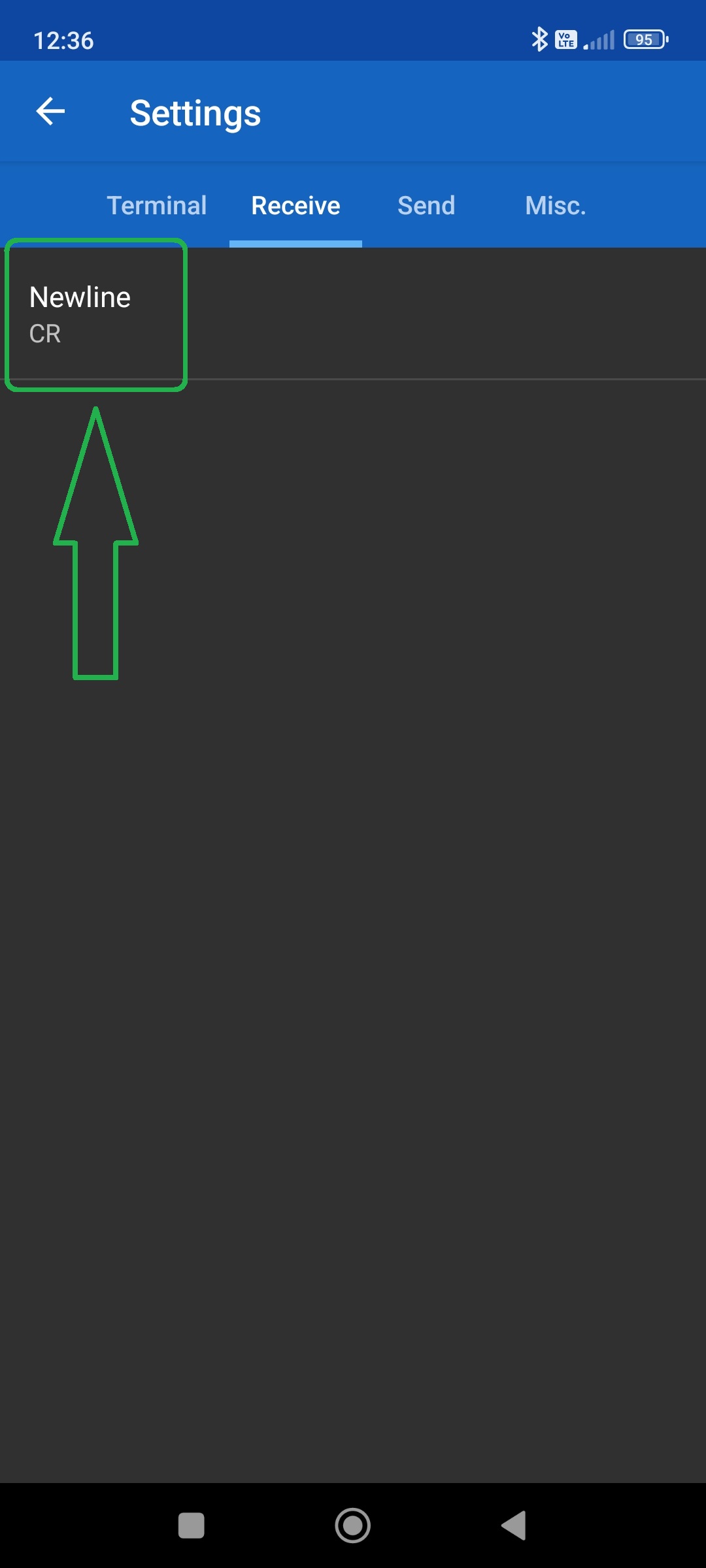
Connection type Bluetooth Classic should be used as shown on picture below.
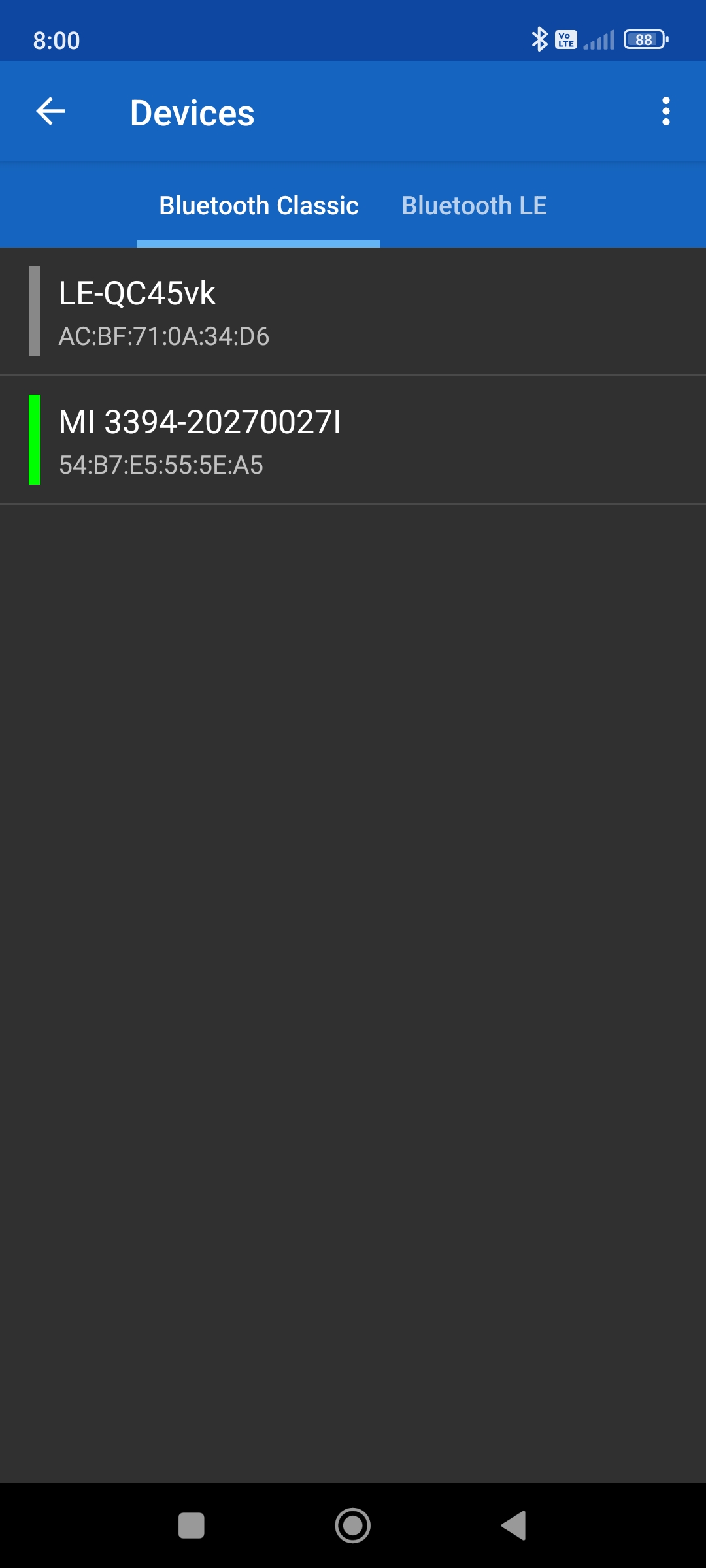
4. Terminal program Metrel Terminal Beta.
The program is in beta version and is offered as it is; no additional support is offered for it. It supports following connection types: Ethernet, RS232, USB and Bluetooth.
Short explanation of Metrel Terminal Beta window GUI is shown on picture below.

Default settings of Metrel Terminal Beta can be left unchanged. Required port can be set in COM Setup window (Setup -> COM port) as shown on picture below.

To start the program just unzip below package Metrel Terminal Beta.zip and run Metrel Terminal.exe file.
Black Box protocol usage examples
Below are two videos showing examples using Black Box protocol.
First video below shows example of single test measurement. Terminal program Kitty and Metrel MI 3394 were used in this video. Single test »I touch leakage« was run with following command:
BB;START_SINGLETEST 87; P69 = 5 s; L57 = 2.00 mA; L58 = 0.25 mA
Second video below shows example of using Auto Sequence for measurements. Terminal program Kitty and Metrel MI 3394 were used in this video. Used Auto Sequence BB_Example_1 is included in AS_Example.atmpx file located below. Auto sequence BB_Example_1 was run with following command:
BB; START_AUTOTEST; NAME = BB_Example_1; SEND_ST_INFO