First use
Pair the instrument MI 3144 with your Android device
- Turn on the instrument MI 3144
- Go to Settings on your Android
- Scan for Bluetooth available devices on your Android device
- Select the correct instrument for pairing
- Use the default PIN 1234 to pair
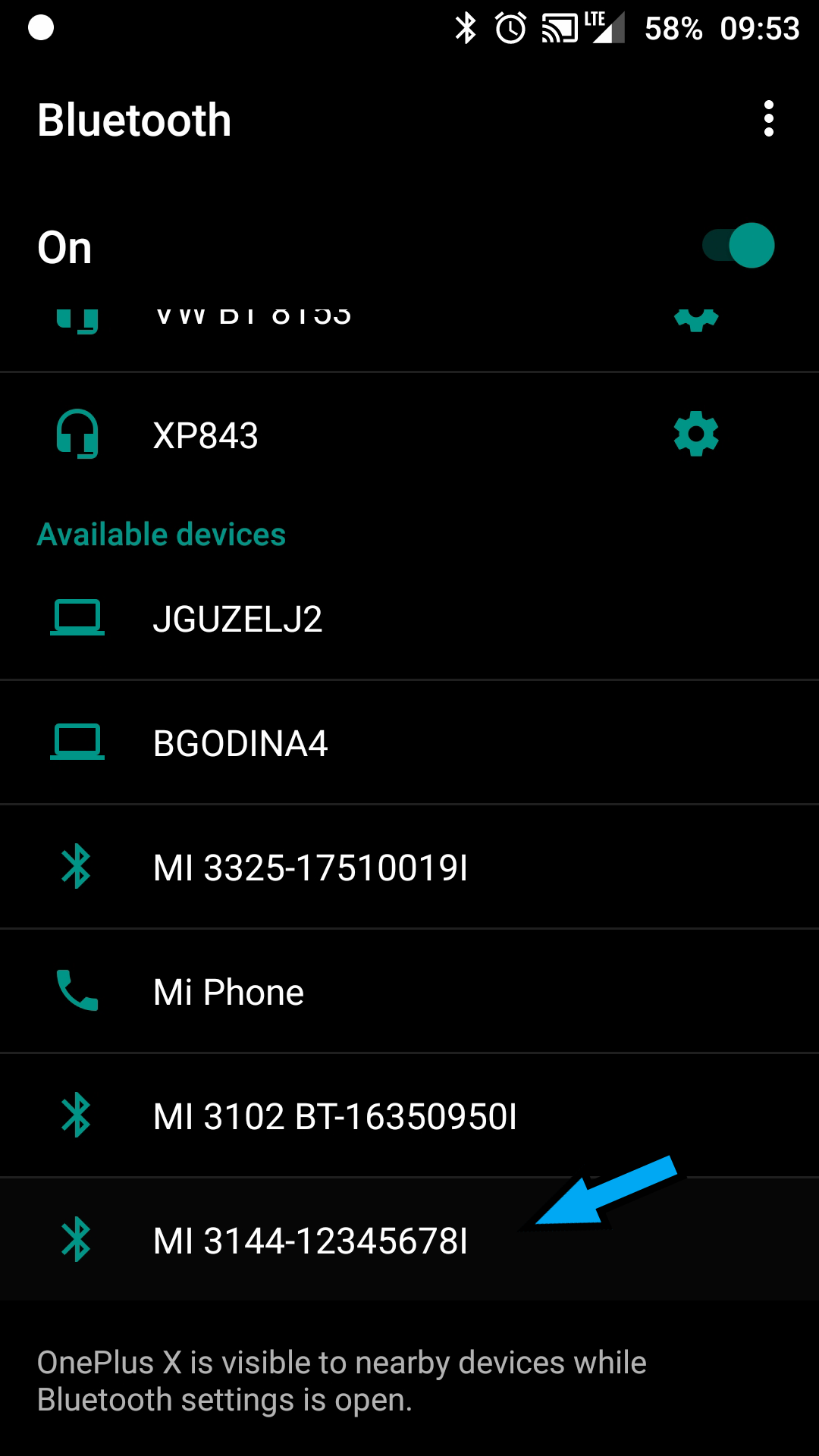
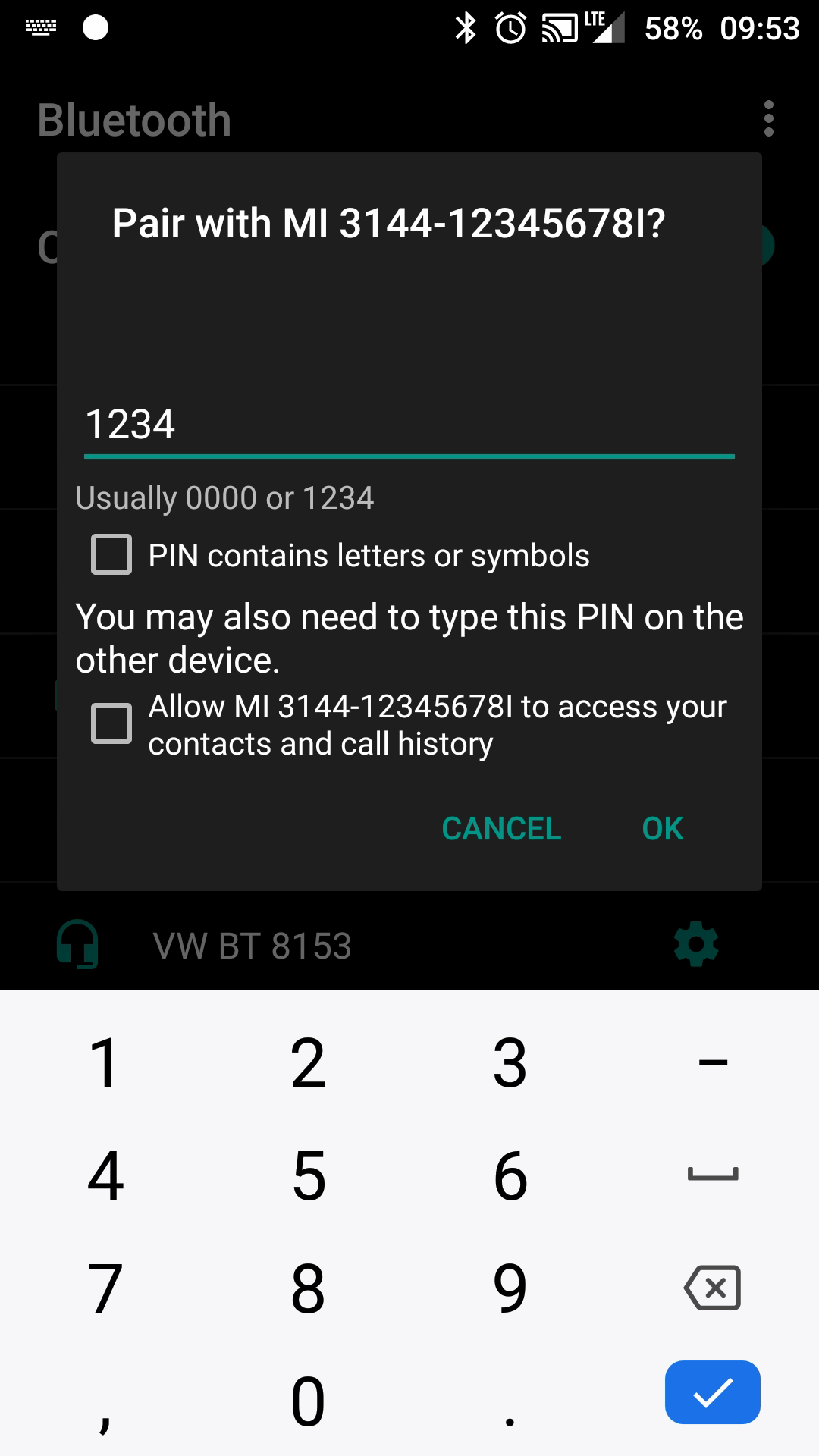
aMESM initial settings
1. Open aMESM
2. Select "Settings"
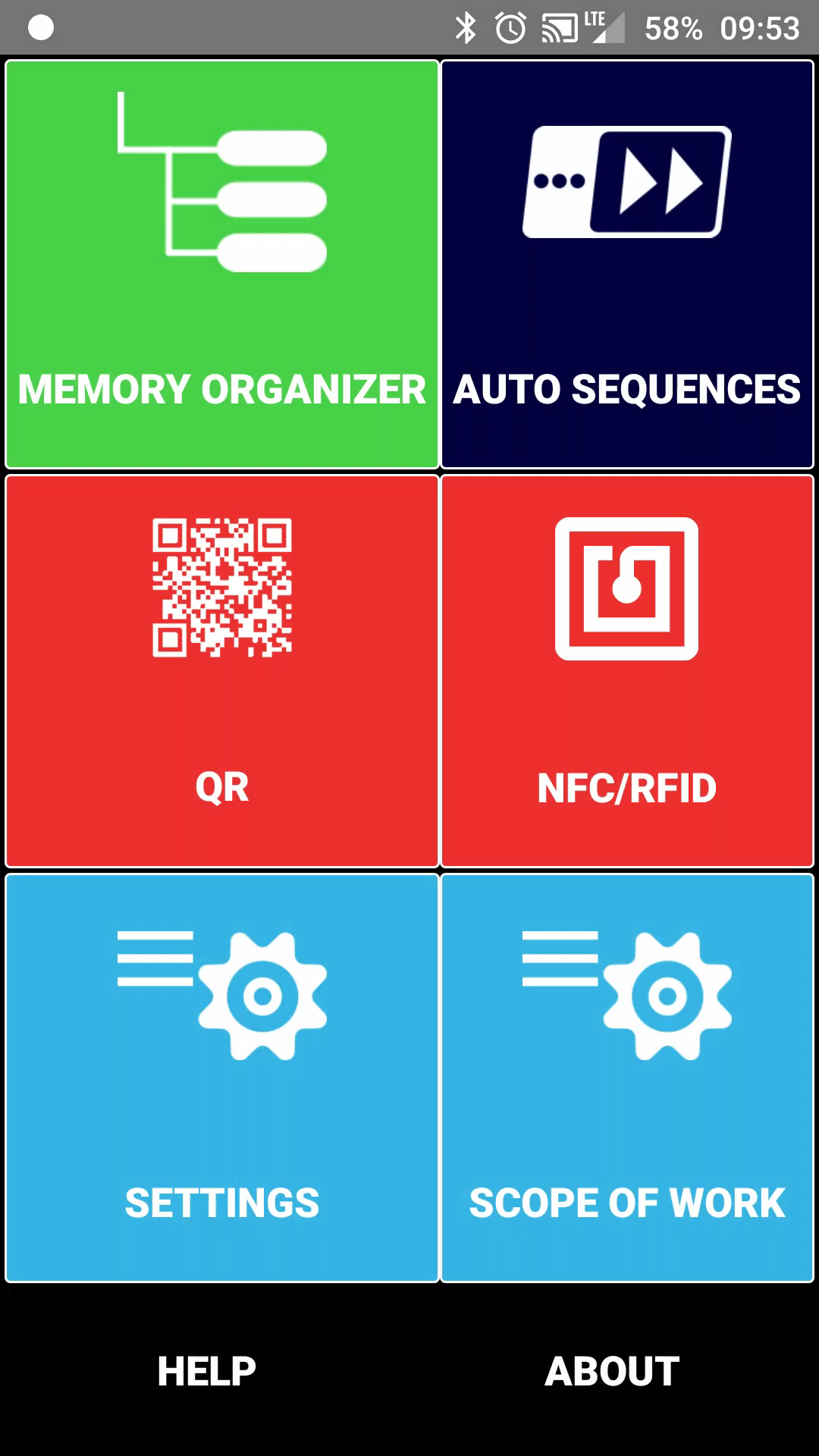
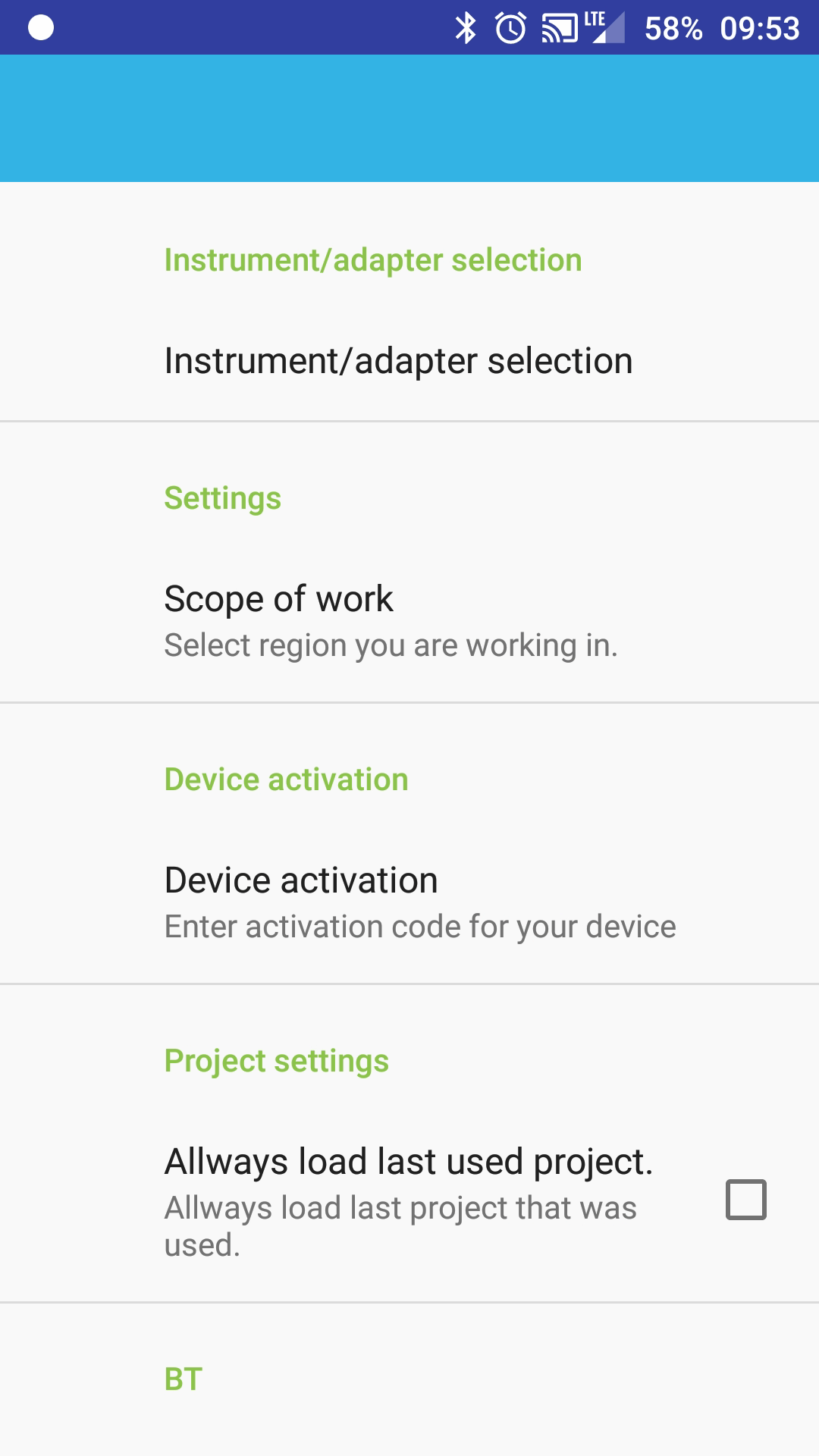
3. Select "Instrument/adapter selection"
- Choose "MI 3144"
- Click on "Select a device to connect" and choose the one with your serial number
- Click "OK"
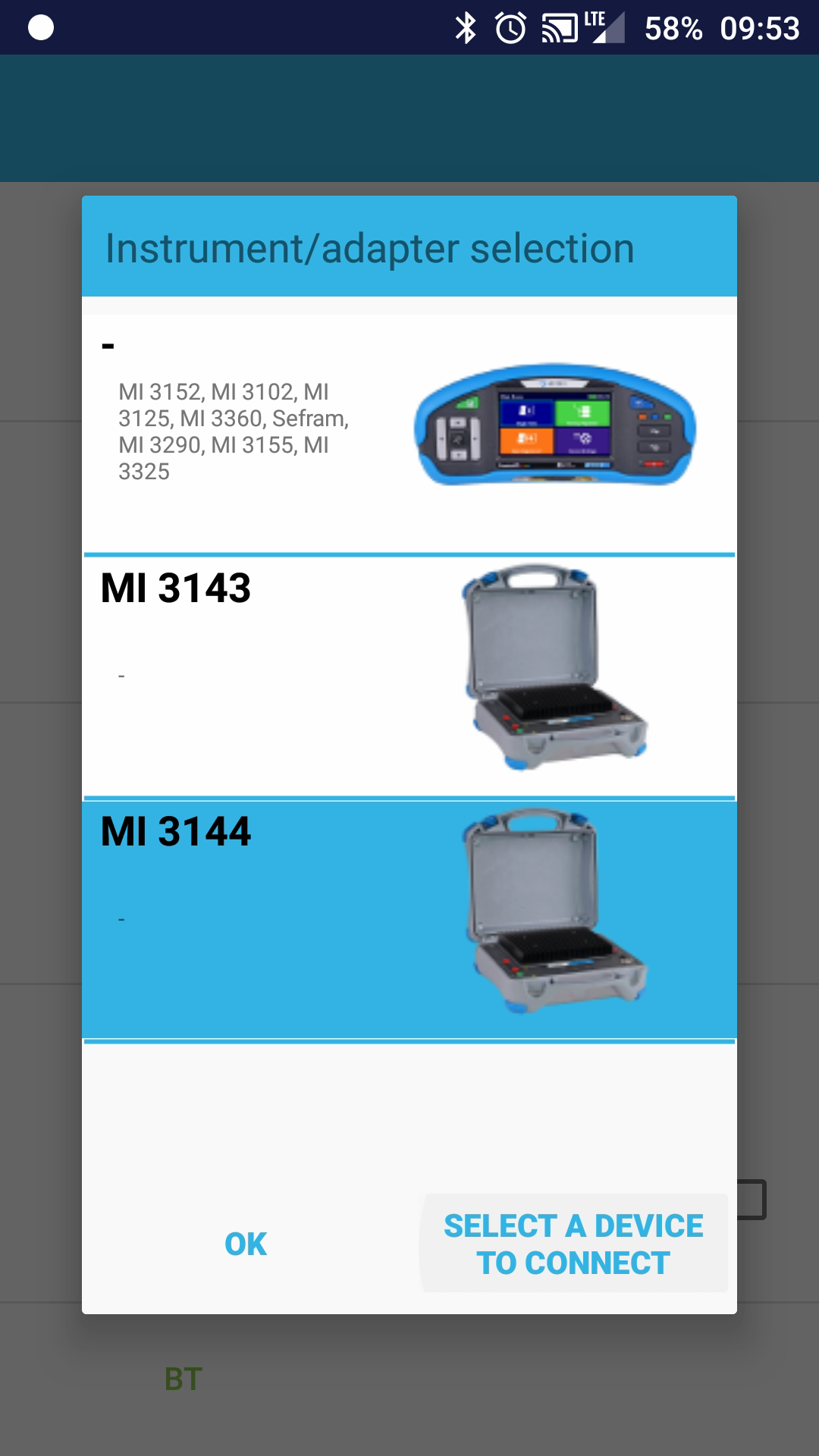
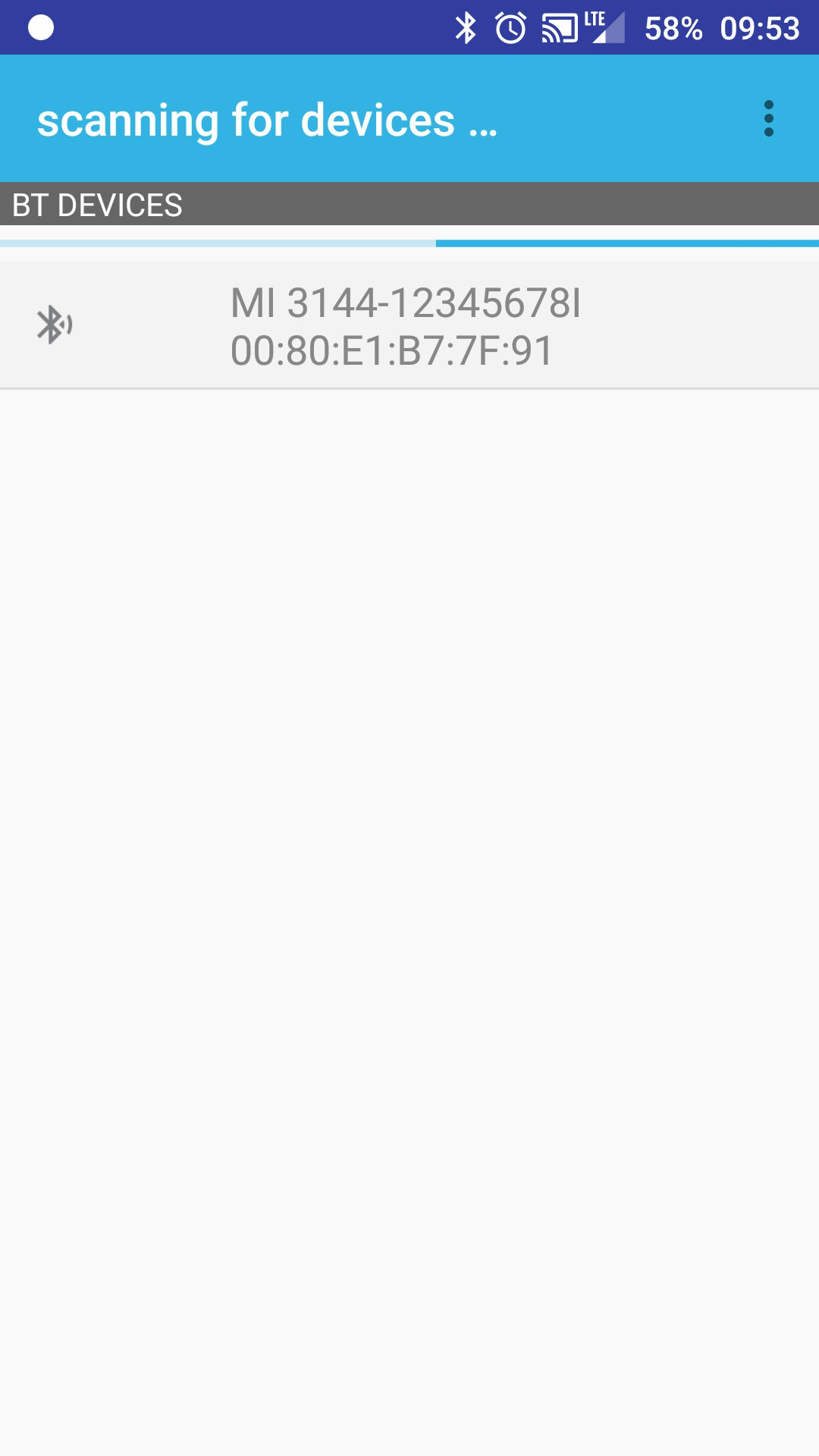
4. Select "Scope of work"
- Select your workscope
- Example: "Safety of LV installations" → EU installations
5. Go back

Normal usage
Open new structure
- Select "Memory organizer"
- Select the three dots in the upper right corner
- Select "File" → "New"
- Enter a new filename
- Click "Save"
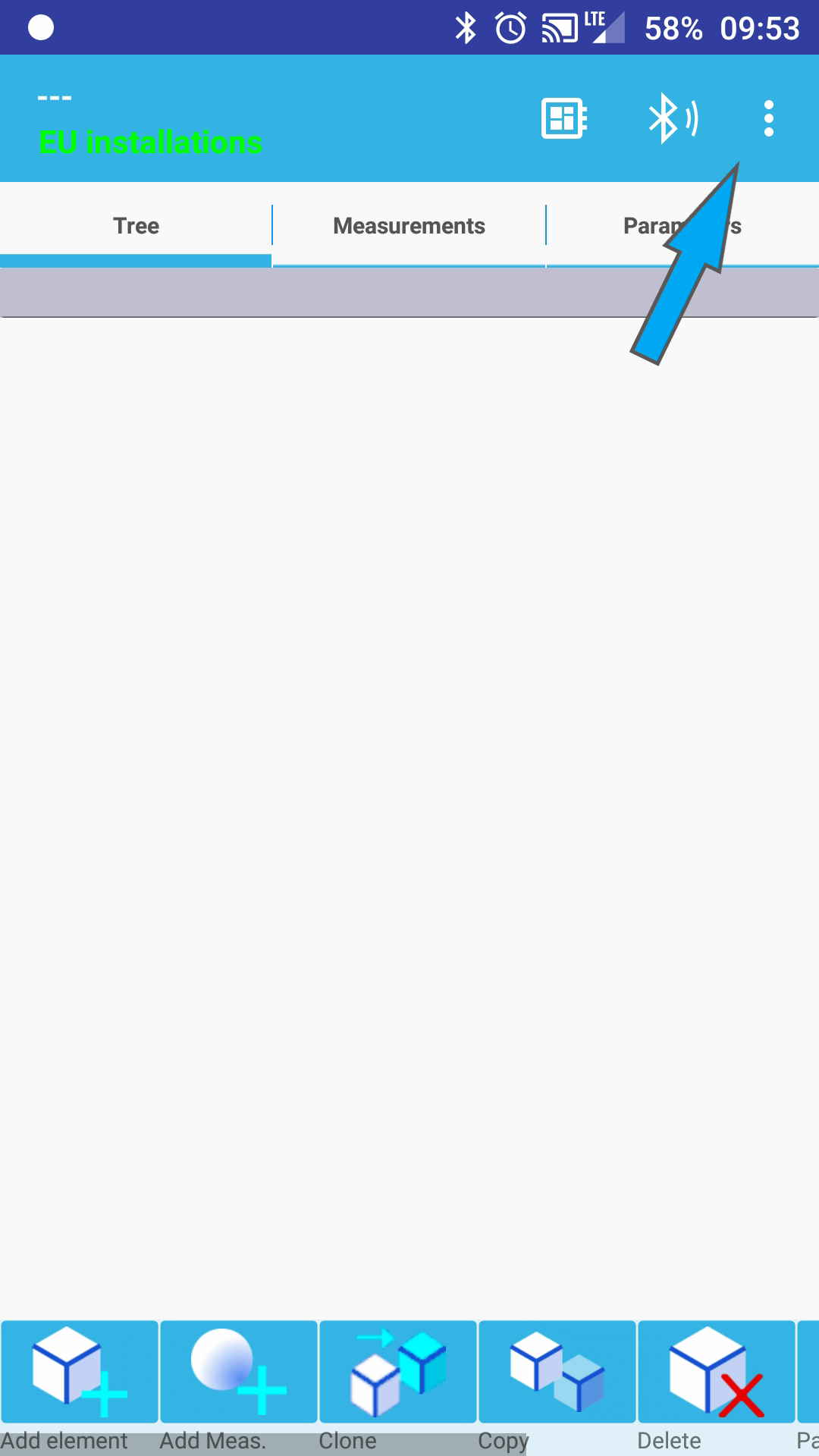
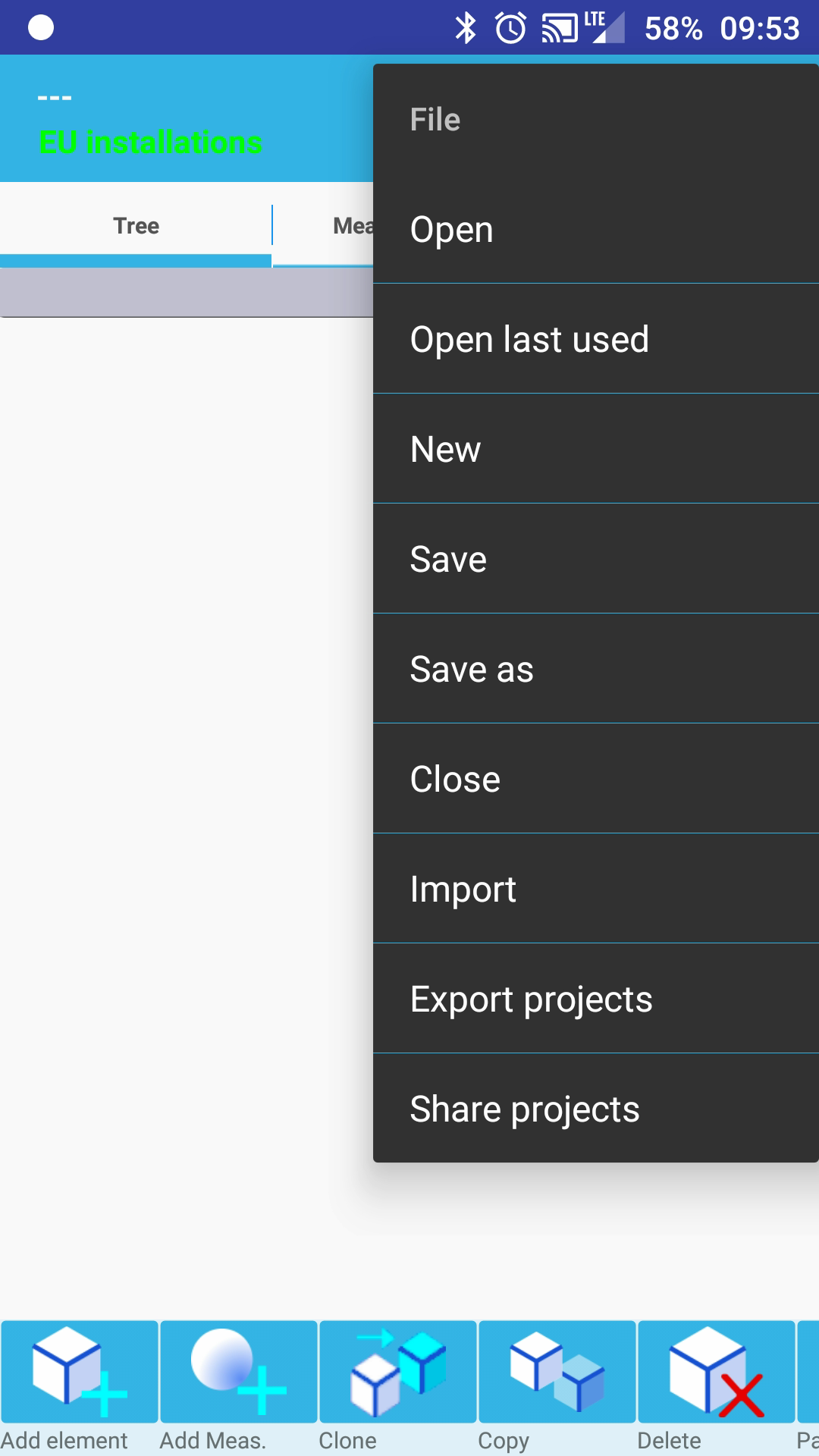
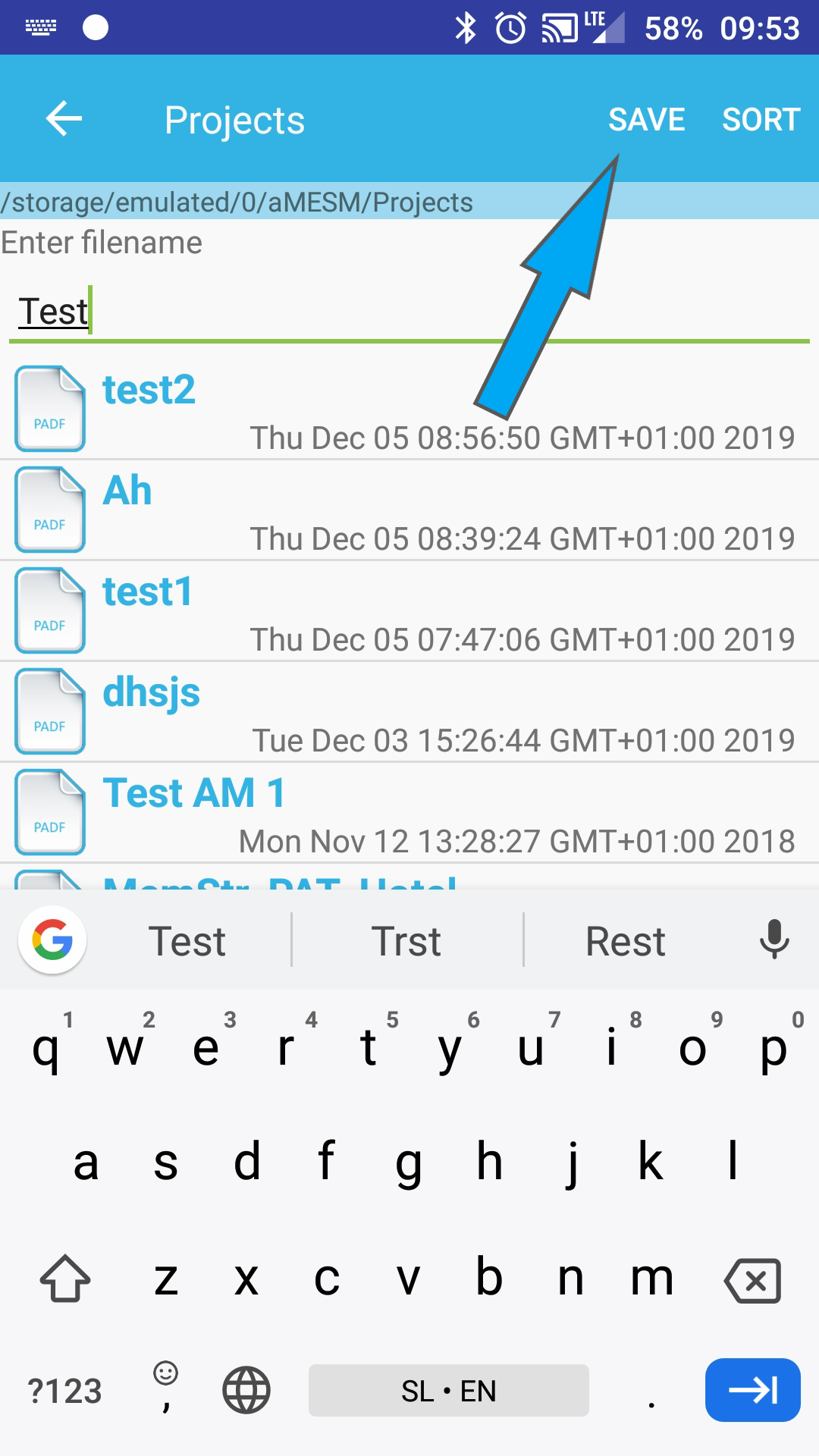
Add a measurement
- Select the "Node"
- Add a measurement by clicking on the "Circle-plus" icon in the lower left corner
- Select the type of measurement
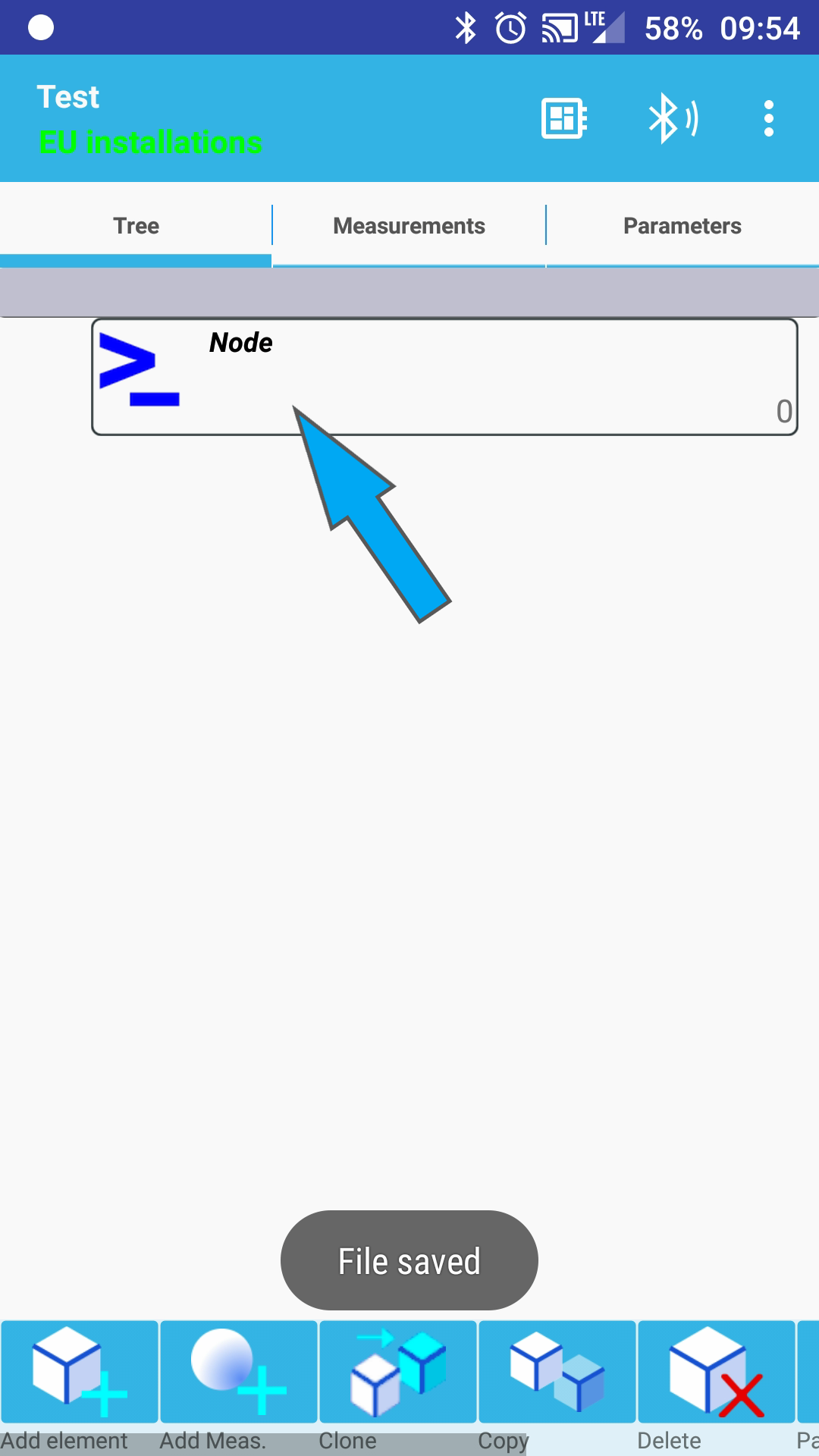
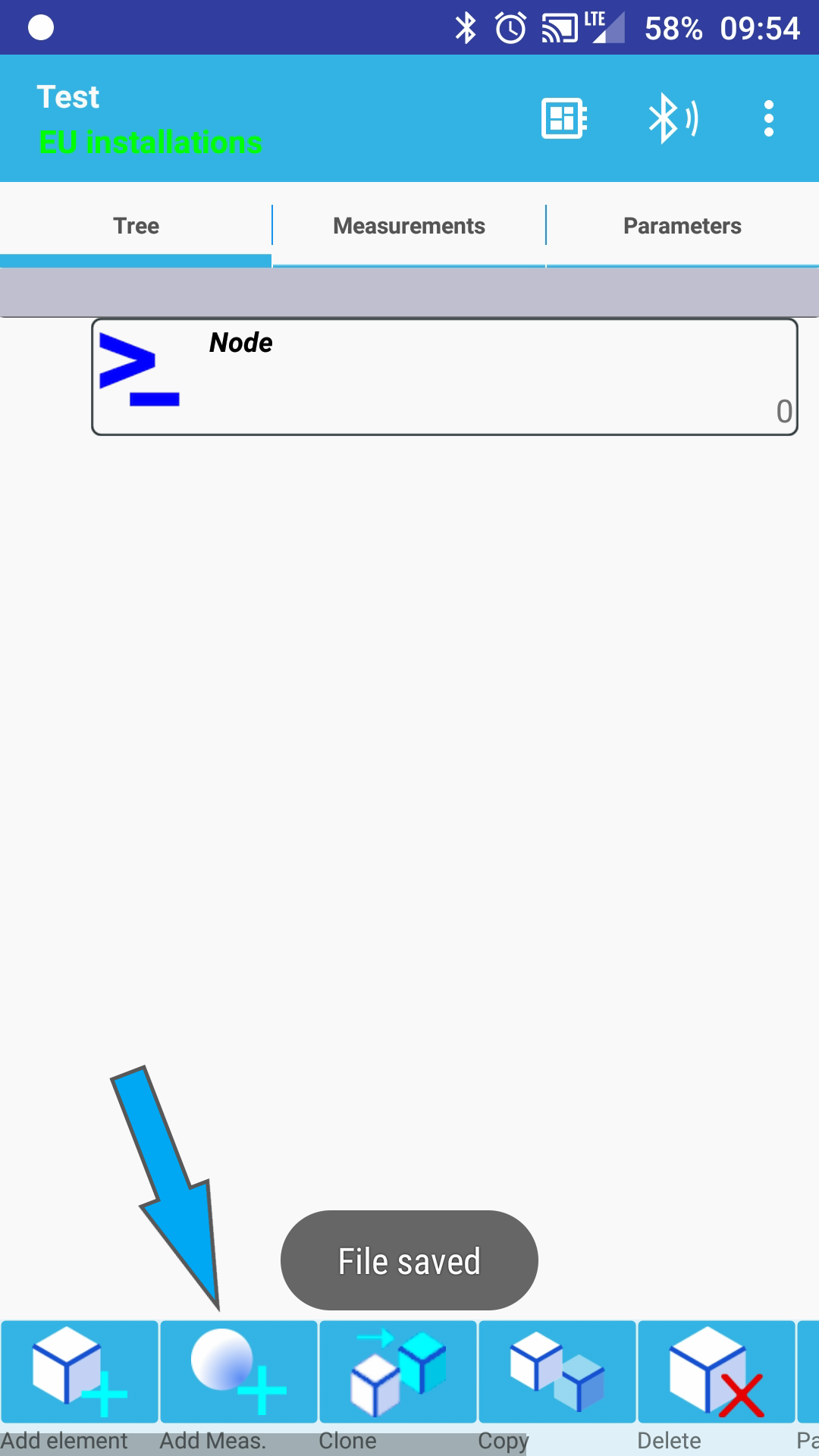
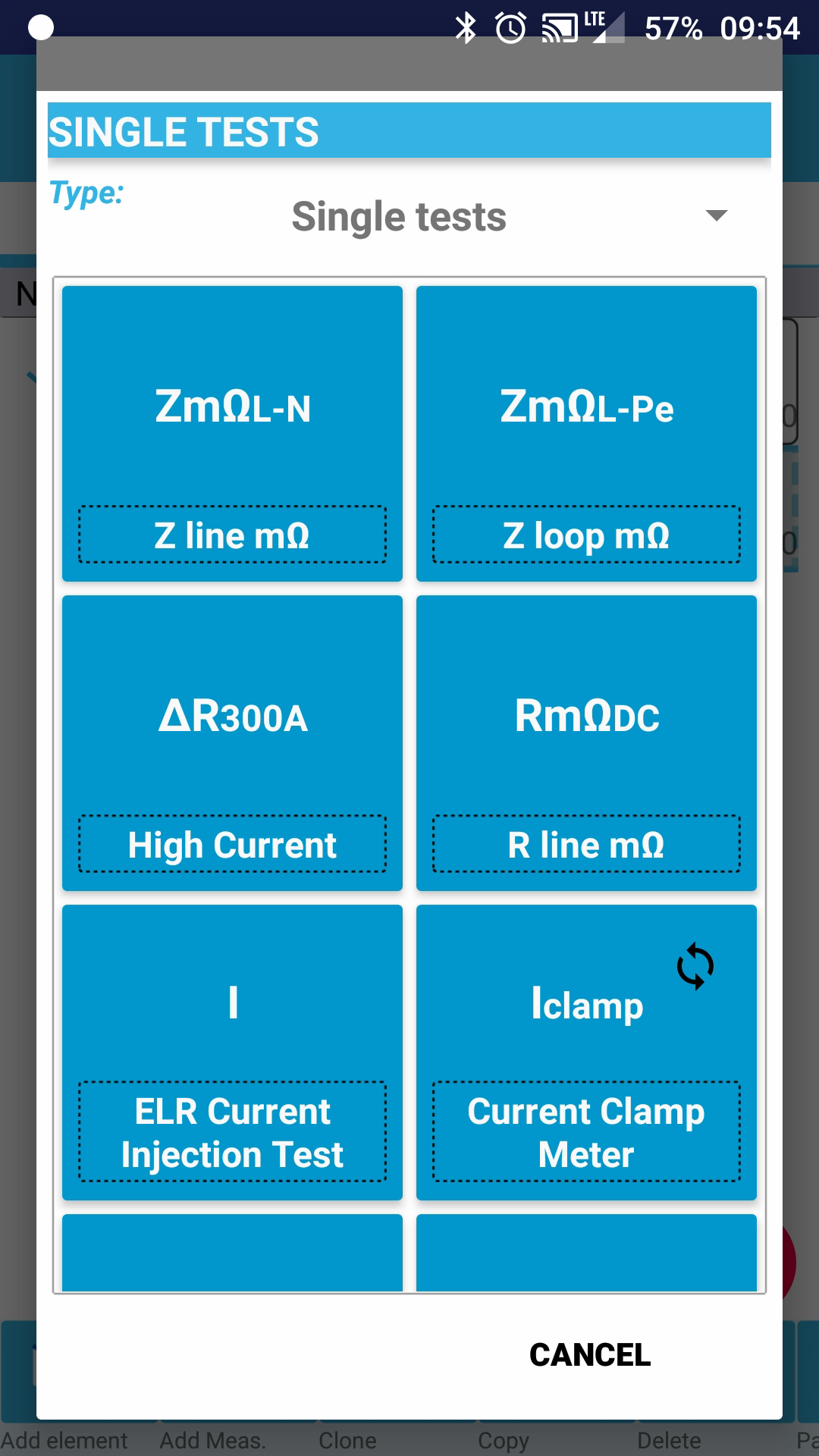
Start the measurement
- Check if the MI 3144 is selected. If not, click on the "Bluetooth Select" button on the upper left corner an select the correct instrument.
- Once you have the correct instrument selected, click on the "Connect" button on the bottom.
- Then you can start the measurement clicking the "Start" button.
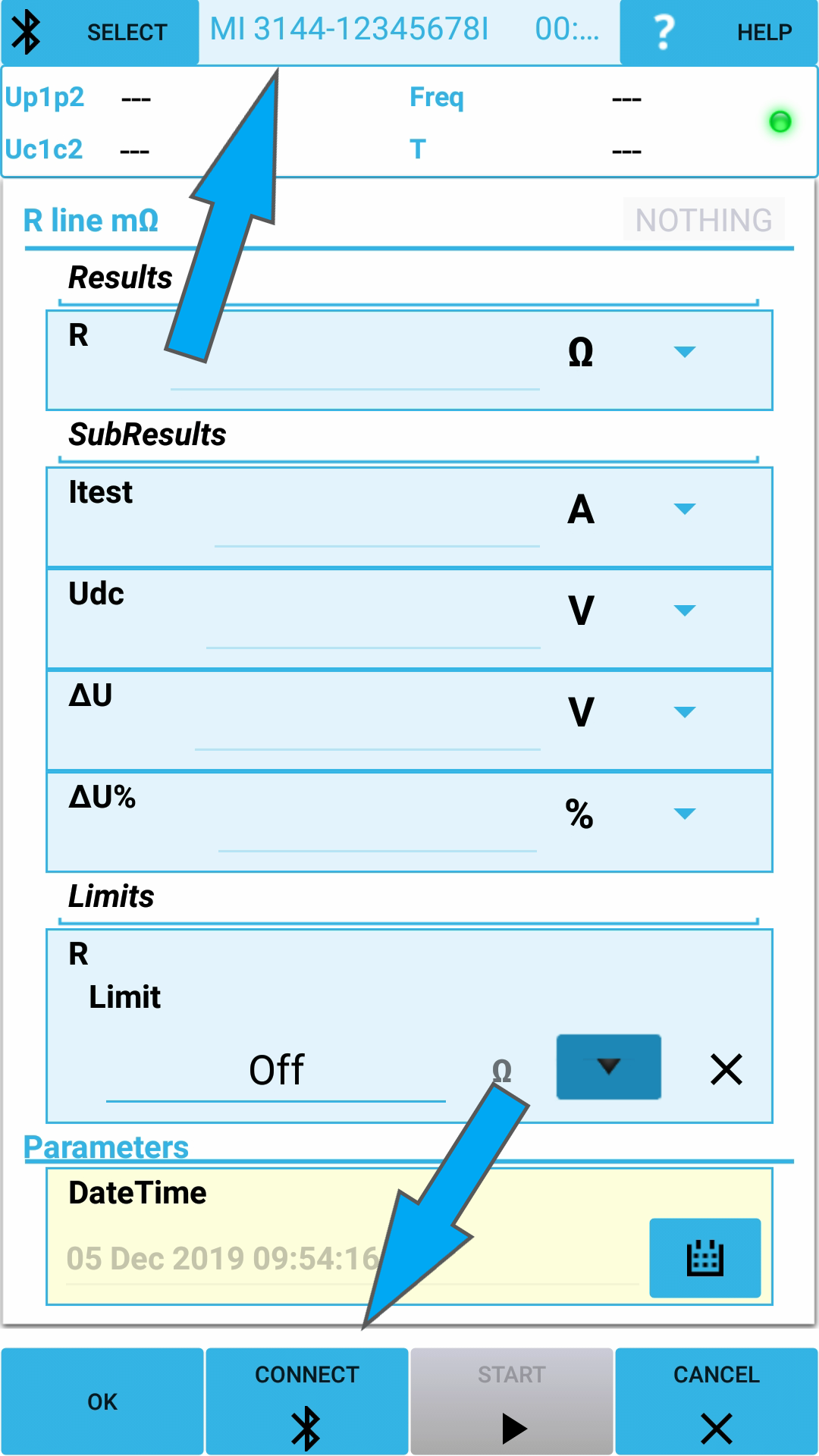
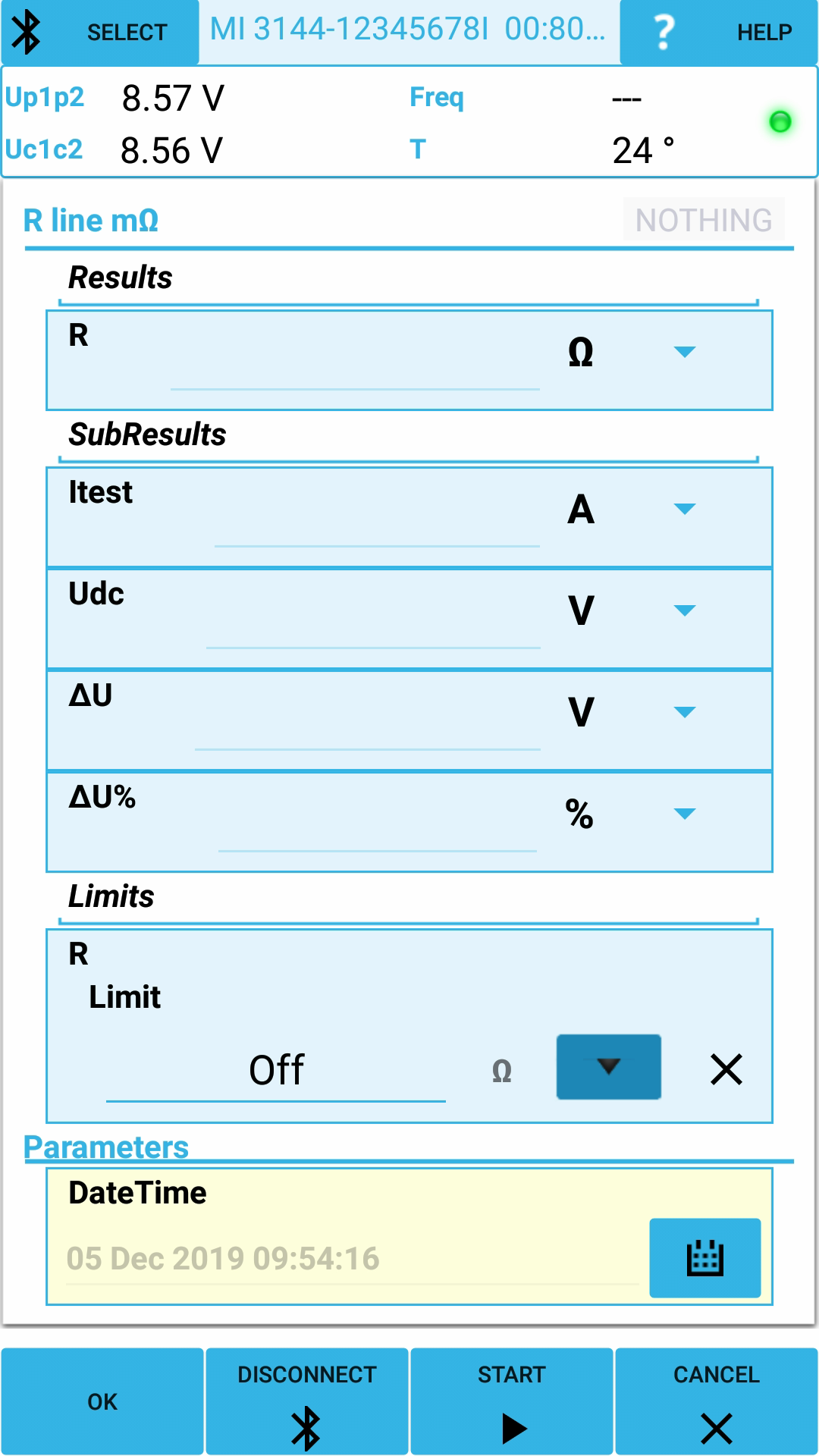
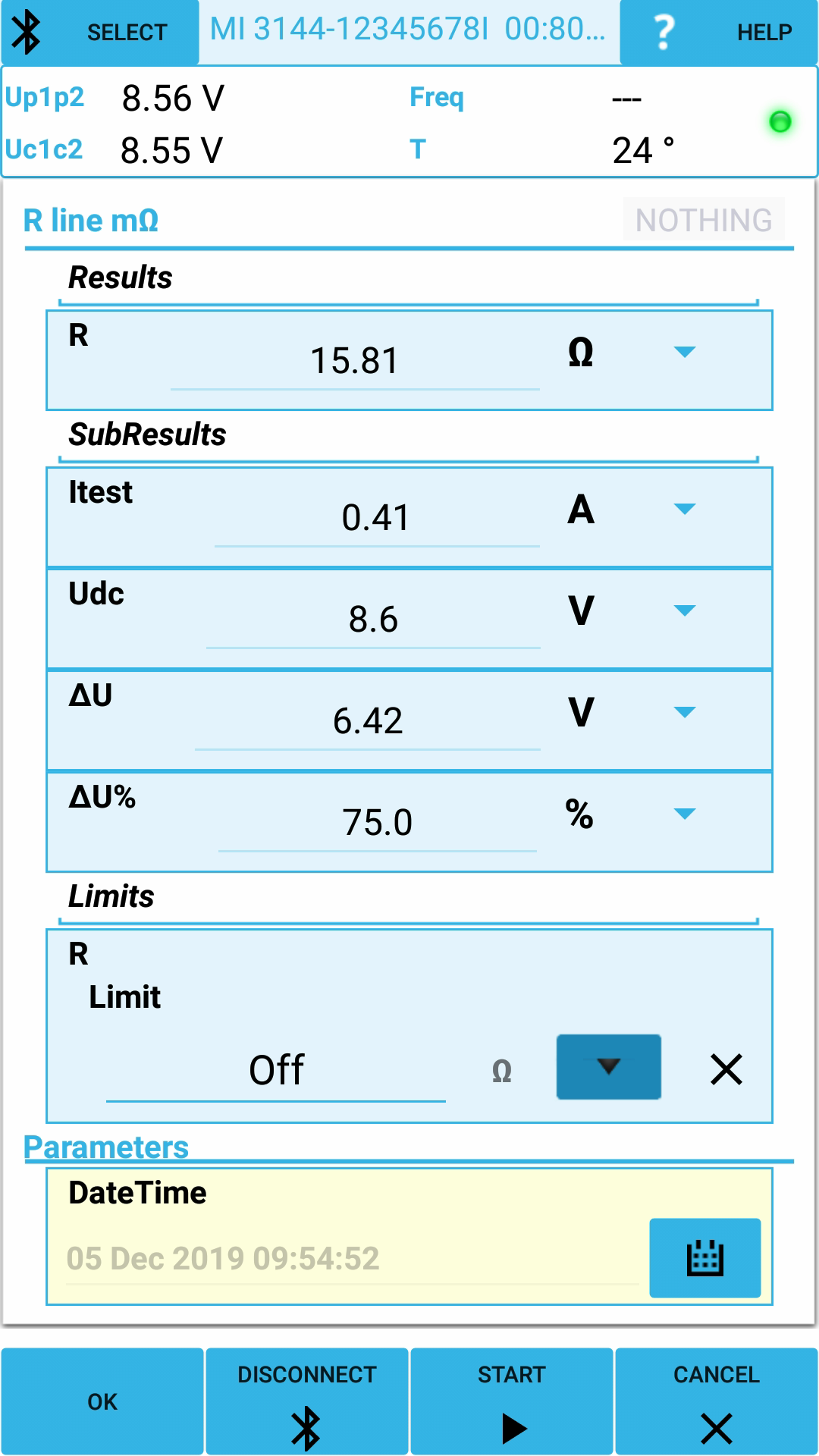
Saving and viewing the results
- You can save the results in the "Tree" sheet, by clicking on the red "Save" button
- In the "Measurements" sheet you can view your results
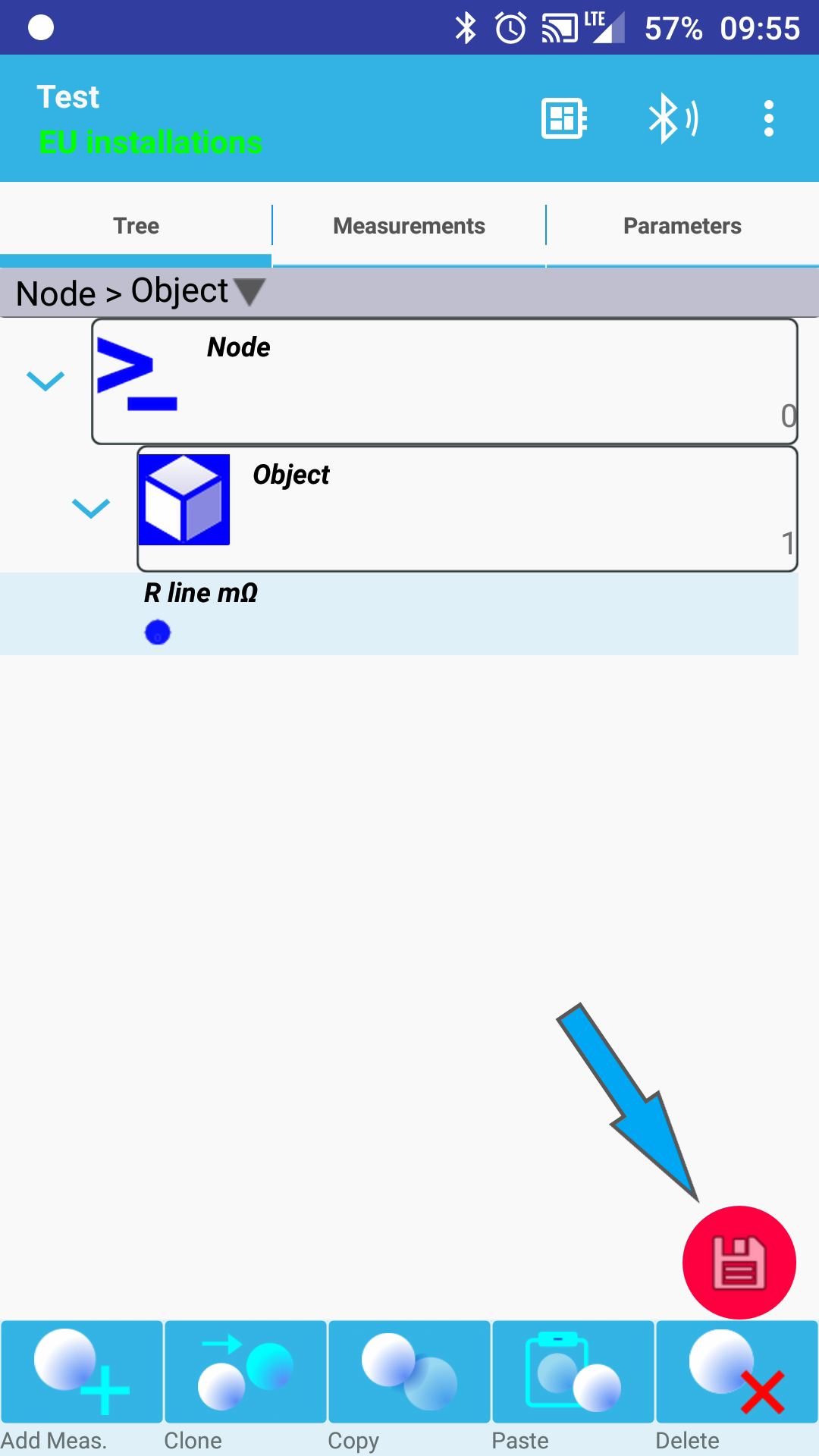
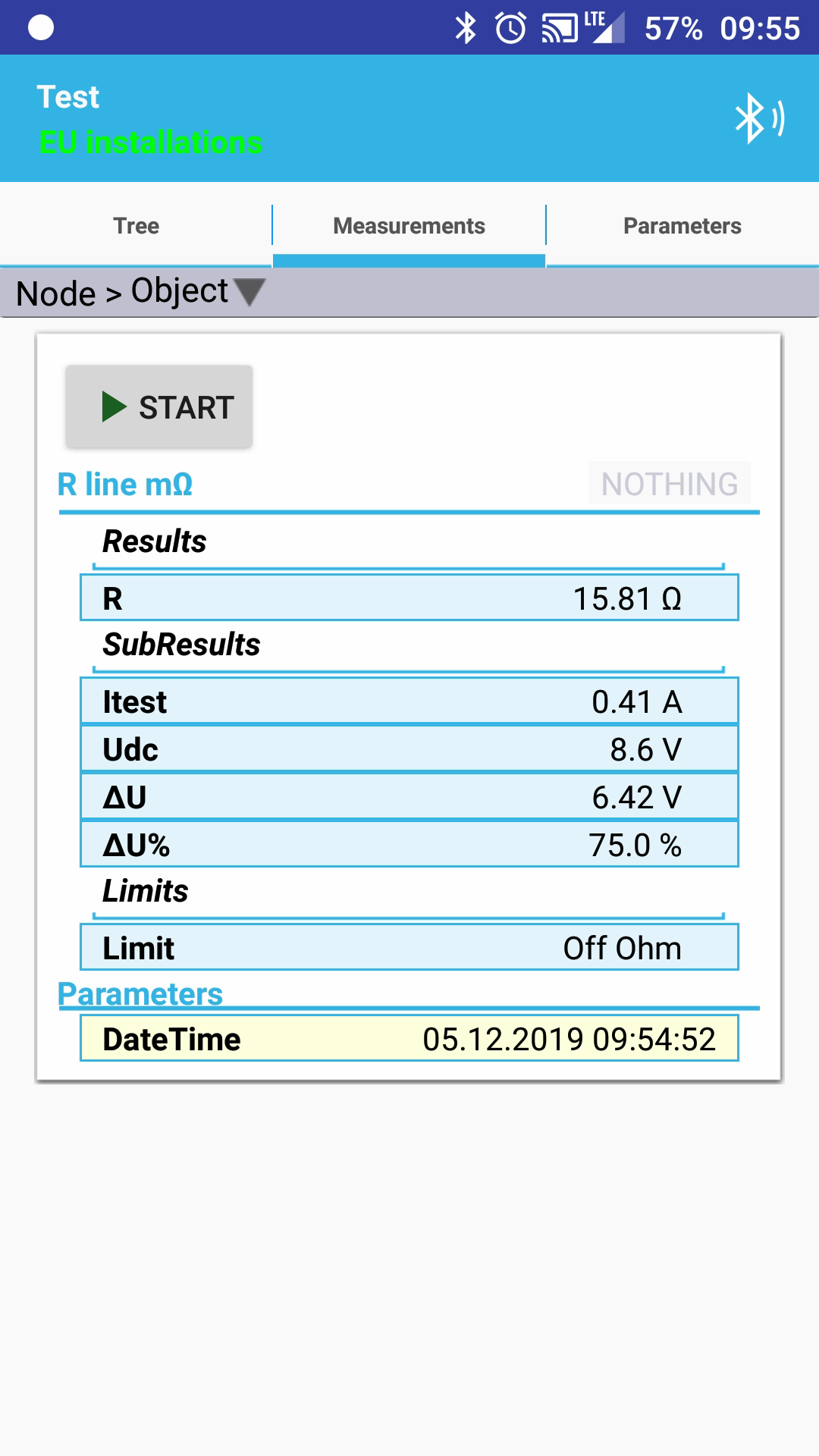
Video tutorial